The Version History includes a historical upgrade schedule for each hardware and software component at your site. From the Monitoring System menu, you can view the Version History. Follow these steps:
- From the Monitoring System menu, click to select Version History.
The Version History tab appears.
- In the Site box, select a site.
- Click to select the Current Version check box, if necessary.
- In the Device box, select a device or select --Show All-- to see all devices.
- In the Component box, select a component or select --Show All-- to see all components.
- In the From Date and To Date boxes, select a date range.
- Click the Search History button.

The Version History appears.
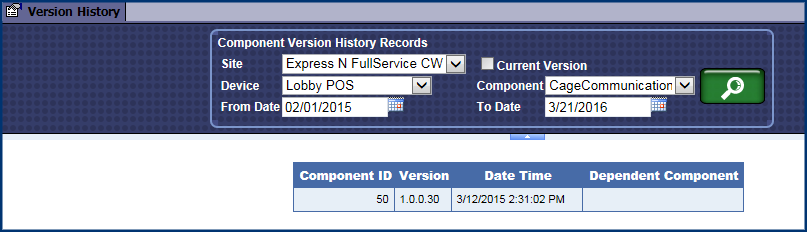
After a firmware upgrade, you can see if the errors for the specific component disappeared.