NOTES:
- You will only be able to access this menu if you are logged on to the Corporate level.
- Only users who already have existing access to Security Roles can log on and manage other user roles. A user cannot assign a role above their level to another User; only roles at the same level or lower. (The Admin role is used in this example.)
To add a Security Role, follow these steps:
1. At WashConnect logon, select Corporate.
2. From the Users menu, click Security Roles.

-
Click the Add button. 
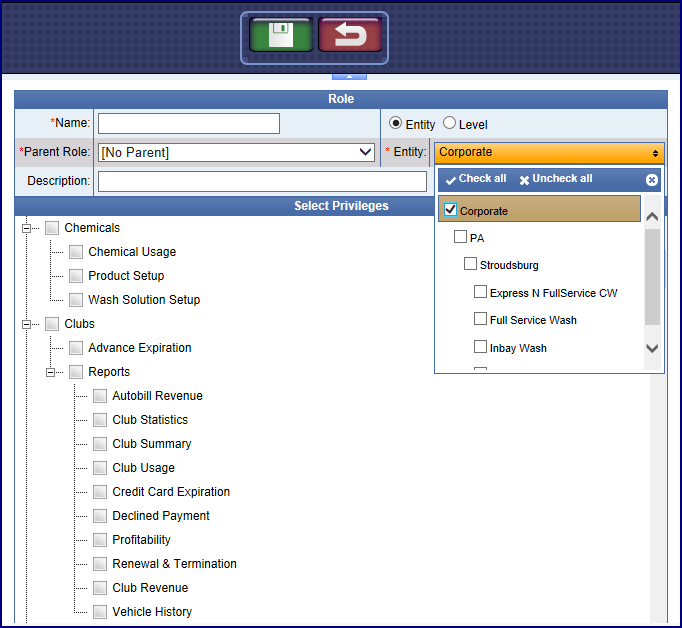
-
In the Name box, type a name for the role.
-
Do one of the following:
Click Entity to create the role for a specific group in the organizational layout such as a particular site.
–or–
Click Level to create the role for a specific level in the organizational layout such as corporate, state, city or site.
-
Optional: Select a Parent Role. The new role can only assign access below its parent.
-
Optional: In the Description box, type a description for the role.
-
In the Select Privileges list, select the items for which you want this role to have permissions.
-
Click the Save button. 
The Security Role is saved, and you can assign the Security Role to a User.