The Auto Sentry Remove operation allows the user to remove bills, coins, or tokens from an Auto Sentry component such as a Bill Acceptor, Bill Dispenser, Coin Acceptor or Coin Hopper. When performing a remove operation the corresponding journal entry needs to be verified by the user as the bills, coins, or tokens should be counted after they are removed and compared to what the Auto Sentry journal receipt shows.
Removing from Bill Dispenser, Bill Acceptor or Coin Acceptor
To perform a Remove operation on a Bill Acceptor, Bill Dispenser, or Coin Acceptor, follow these steps:
- Log on to the Auto Sentry Service Unit Screen.
- On the Service Unit screen, select the Bill Acceptor, Bill Dispenser, or Coin Acceptor by pressing the associated icon.

- Tap the Remove button, and then tap the Start button. The instructional box displays a message, for example:
Cash Drop Accepted.
- Take the receipt for the Remove operation.
-
Physically remove the money from the Auto Sentry component.
-
Perform another operation or exit out of the Service Unit Screen.
Removing from Coin Hopper or Coin Token Hopper
Performing a Remove operation on a Coin Hopper requires a two part process. The first part is to perform a Verify on the Coin Hopper which will physically dispense and count the coins as they are being dispensed. The second part is to perform the Remove operation which will remove the money/tokens from the Service Unit Screen.
To remove coins/tokens from the Coin Hopper, follow these steps:
Part One: Verify the Hopper
- Log in to the Auto Sentry Service Unit Screen.
- On the service unit screen, select a Coin Hopper or Coin Token hopper icon.
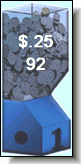
-
Verifying a Coin Hopper will dispense and count all the coins in the hopper. Site personnel should have a means to collect the coins as they are dispensed while verifying a Coin Hopper.
-
Tap the Verify button. 
-
Tap the Start button. 
The Coin Hopper is physically emptied and the coins are counted.
- When the Coin Hopper is empty, tap the Stop button.

- If possible, count the number of coins.
If the amount is correct:
- Tap the Stop button. The message "Ending Bank Unchanged." appears.
-or-
If the amount is incorrect:
- ) Press the Edit button.

- ) Enter the correct total number of coins counted, not the dollar amount.
-
) Press the Stop button. 
The message "Ending bank has been adjusted by…" appears.
- ) Take the Receipt for the Removal operation.
- Go to Part Two of removing from a Coin Hopper or Coin Token Hopper, Entering the Remove Command.
Part Two: Entering the Remove Command
- Select the same Coin Hopper or Coin Token Hopper in step #2 above by pressing the icon.
- Tap the Remove button.
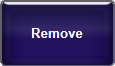
- Tap the Start button.

- The message "Cash Drop Accepted." appears.
- Take the receipt for the Remove operation.
- Perform another operation or exit out of the Service Unit Screen.