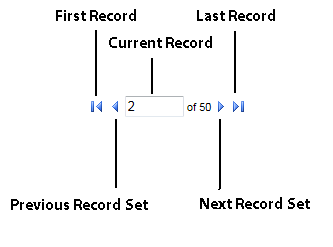Journals can be viewed for one device at a time; however, several shifts can be viewed at once for the specified device by expanding the date range that is viewed. Users cannot view multiple devices and multiple shifts simultaneously.
NOTE: When operating using a safe to keep track of the money that is moved between devices, only the safe journals will appear as everything moves back and forth in respect to the safe.
To search for a journal, follow these steps:
- On the Financial menu, click Cash Management, and then click Journals.
The Journals tab appears.
- In the Start Date and End Date boxes, type the dates or click a date in the calendar.
The new date range appears in the Date boxes.
- In the Site box, select a site.
- In the Device box, select a device.
- In the Shift box, select a shift.
- In Show Journals box, click to select one of the following:
- Unverified (journals not yet manually verified)
- Unverified and Verified (journals not yet manually verified and manually verified)
- All (Will show display Verified, Unverified, and Verified Journal entries)
- Click the Search
 button.
button.
Users can select each journal record by clicking on it and they can use the arrows to navigate the pages if there are multiple pages of journal records. The arrows will not move forward and backward through each entry in Cash Management.