Setup a Sales Item for a Gift Card before customers can purchase them at the Auto Sentry or Touch POS.
To add a Sales Item, follow these steps:
- On the Configuration menu, click Goods and Services, and then click Sales Items.
The Sales Items tab appears.
- In the Profit Center box, select Gift Card.
NOTE: A Profit Center is the income source created for income and labor tracking purposes.
To set up Profit Centers that appear in the Profit Center list, see Add a Profit Center.
- Click the Add button.

The Gift Card dialog box appears.
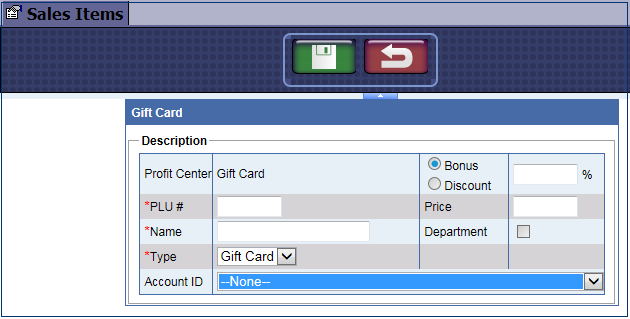
- Type or select the following required information:
- In the PLU box, type a positive whole number. You can prepare an organized number system with your accountant. (Note: PLU# 900-999 are unavailable as the system uses those numbers to generate Club Service PLUs.)
- In the Name box, type the name of the gift card.
- In the Type box, select Gift Card.
- In the Account ID box, select the Select Account button. You can ask your car wash's bookkeeper or accountant to provide which account to select for gift card sales. Select an Account ID for every necessary Site or select the Apply account to all sites box. This step is important for bookkeeping.
- In the Price box, type a Price before tax, and then press the Tab key or click in another box.
- If offering a promotion, select either Bonus or Discount, and type in an amount.
- Click to select Department if this is for an Open PLU.
-
In remaining fields, type any additional information available.
- Contact Technical Support if you would like the Marketing team at ICS to develop custom graphics for your gift cards.
- Click the Save button.

The Gift Card item is added to the list.