You can view customer data and edit notes in the Declined Payment report.
NOTE: This report is available if logged on to Corporate or the auto billing site.
- At the WashConnect® logon screen, select Corporate or the autobilling site, and the click the Log On button.
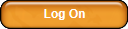
- On the Clubs menu, click Reports, and then click Declined Payment.
- In the Declined Payment report, search and select a customer.
The selected row is highlighted.
- Click the View Notes button.
The Notes dialog box appears.
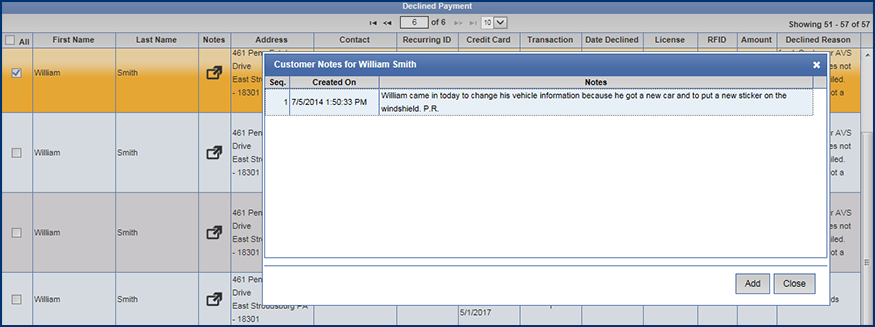
- Click the Add Button from the Notes Dialog Box.

- In the Add Customer Notes box, type the necessary note.
- Click the Save button.

The Note is added to the customer’s history.
- Click Close button.
