The Menu bar displays the menu items that are available for the User that is currently logged into WashConnect. The Menu bar may include daily tasks that manage customers, vehicles, fleets, employees. Reporting items to monitor the status of your wash, and configuration items to make changes to the way the wash will operate. A POS or Presell terminal to sell services to customers, and a Stack Management screen to manipulate your tunnel queue, or any combination of these menu items. The available menu items may change depending upon which user is currently logged into WashConnect since each user is individually assigned personal access privileges to the menu items to fully control user menu accessibility based on their logon level and security roles.
You can select different menus and buttons from the menu bar. The menus consist of dark blue or blue
selections which, when selected, activates and expands available submenus. The buttons consist of gray
selections which, when selected, will open a page or perform an action (i.e., a page opens for configuration
changes, a dialog box appears, the date changes, a report opens, etc.).
If you know the name of the menu item, you can quickly and easily locate the menu item by performing a search.
Search for a Menu Item
If you know the name of the menu item, you can use the menu search box located at the top of the main menu.
- In the Search box, type the menu item you would like to find.
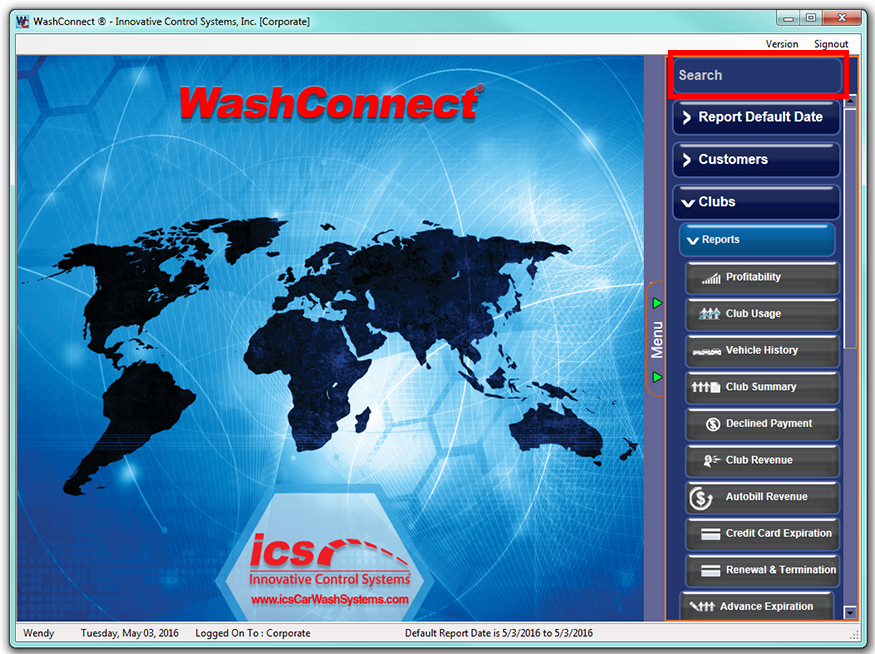
The result(s) appear on the right.
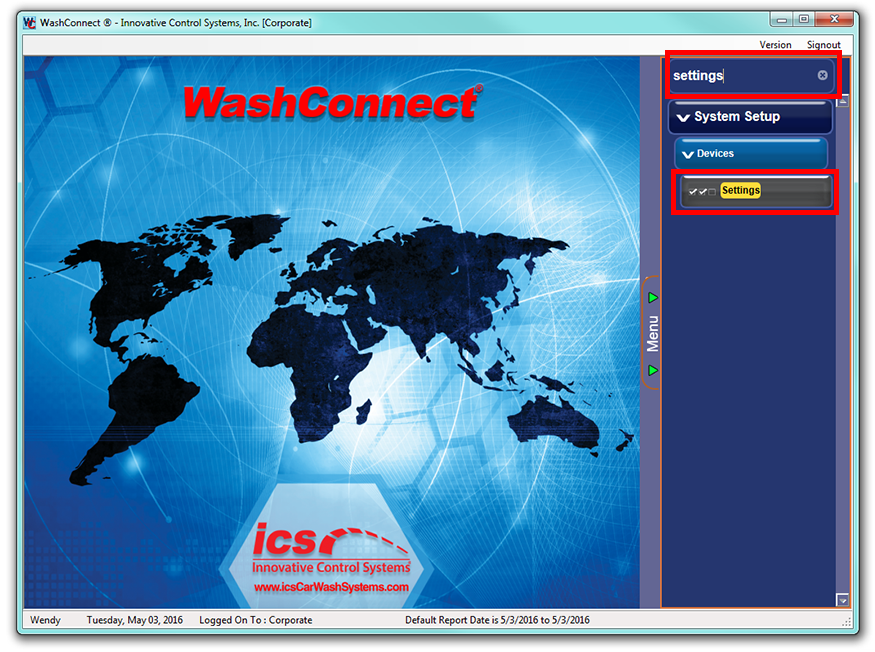
For the above example, in the search box, you can see that Settings was entered.
- To clear the search in the Search box, click the Clear Search
 button.
button.
NOTE: This is Clear Search button will appear in all Search boxes throughout WashConnect.
Hide the Menu Bar
You can move the Menu bar. The menu bar is open by default. You can close the menu to provide more workspace on your screen.
- Click the Menu tab to collapse or expand the menu bar.
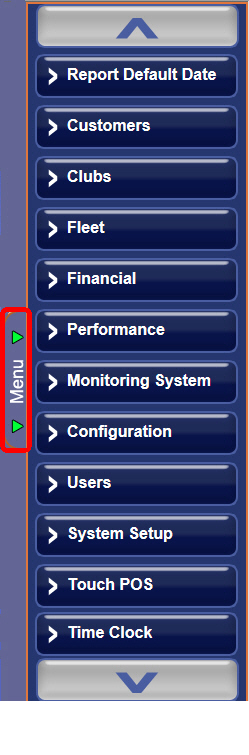
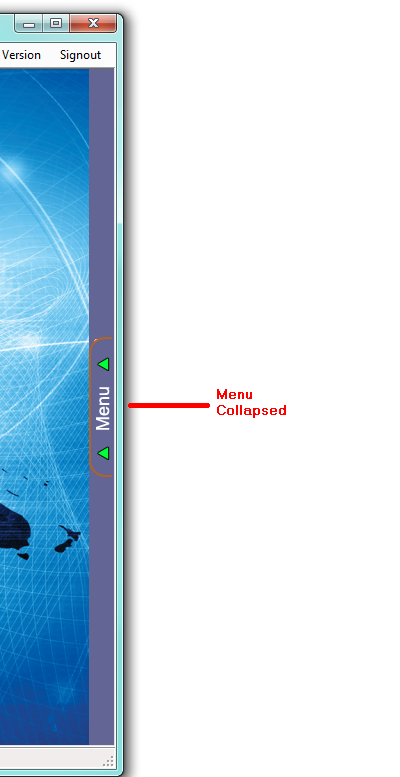
NOTE: If you are using a Touch Screen device, you will have scroll buttons to allow scrolling through the available menu items. When you are not using a Touch Screen device, the scroll buttons will not be available but a side scroll bar will be visible instead.