Item Rounding needs to be setup from the Settings menu. Item Rounding allows the item to be rounded to the nearest 5, 10, or 25 cents.
- On the System Setup menu, click Devices, and then click Settings.
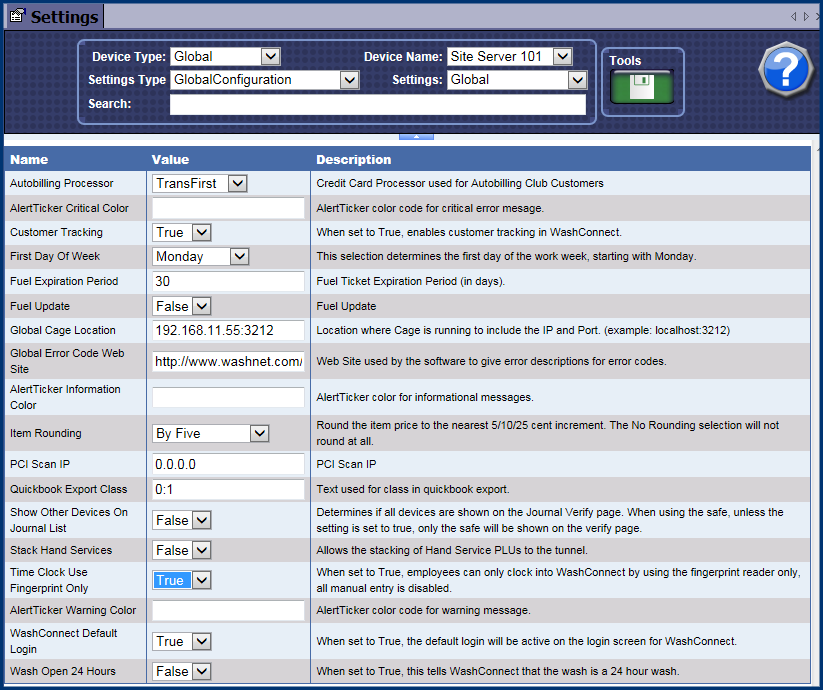
- In the Devices Type box, select Global.
- In the Device Name box, select device name or group.
- In the Settings Type box, select Global Configuration.
- In the Settings box, select Global.
- In the Item Rounding box, make a selection:
- No Rounding
- By Five
- By Ten
- By Twenty-Five
- Click the Save button.

NOTES:
- When you enter a new Sales Item, the Taxable selection will always default to Never.
- If you change the Taxable selection to Always BEFORE entering a price, the calculation will be shown correctly as it is entered. If you enter the Price first and then change the Taxable selection, the calculations do not change on the fly, you must save to review the correct numbers.
- When you begin the setup by entering the Price before changing the Taxable selection, the form calculates the tax based on the Never selection. i.e., if the service price entered $2.83 taxed at a rate of 0.00 causes the price of service to be rounded up to $2.85 to honor rounding By Five cents.