- From Configuration menu, select Commissions, and then select Positions.
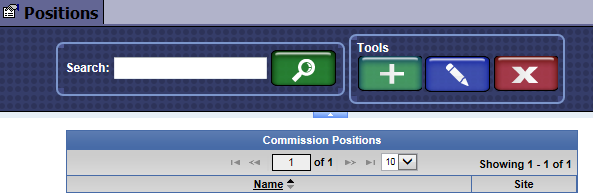
- Click the Add button.

- In Name, type a name for the Commission Position. (This can be a different or the same name that you used for Schedules and Eligibility Rules.)
Commission Schedule
Next, set up a Commission Schedule and Eligibility Rule for Commission Position.
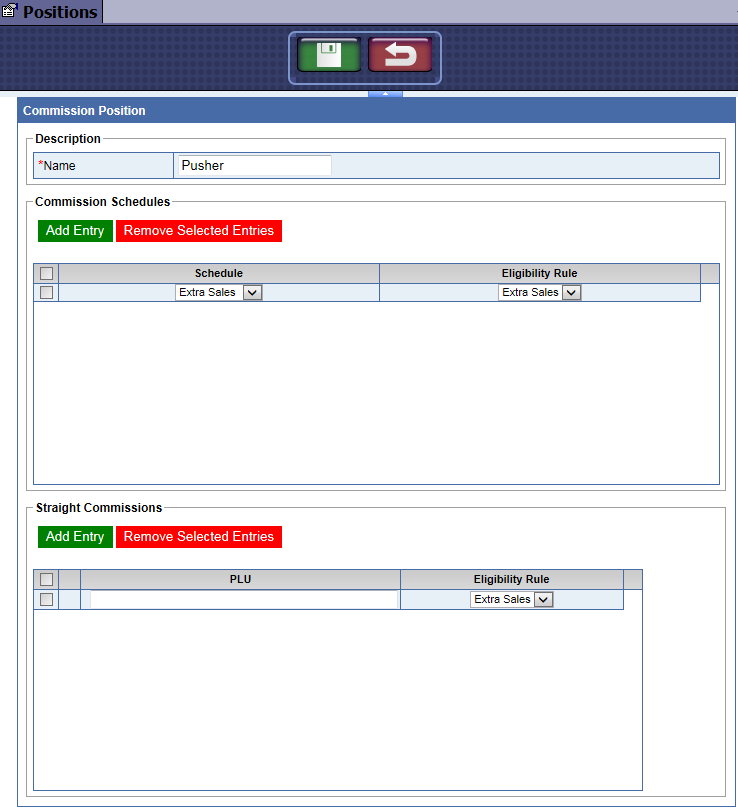
- Click the Add Entry button.

A new Commission Schedule line appears.
- In Schedule list, select a Schedule previously set up.
See Add a Sales Commission Schedule
- In Eligibility Rule list, select an Eligibility Rule previously set up.
See Eligibility Rules.
- Click the Save button.

- If you need to enter a straight Commission item, see Add Straight Commission Position.
- If you do not need to enter a straight commission item, go to Manage Users, locate the User, and click the wages button to select the Commission Position.
See Manage Users.