To search for a fleet account, follow these steps:
- On the Fleet menu, select Accounts.
- In the Search box, type in the name or number, and select one of the following:
- Account #
- Business Name
- Card #
- RFID/Barcode
- Click the Search button.

The Fleet Account list appears.
NOTE: If you have Prepaid Fleet Customers, you will see the Invoice/Prepaid column. If that column does not appear, then all of your fleet accounts are currently set up as Invoiced ROA.
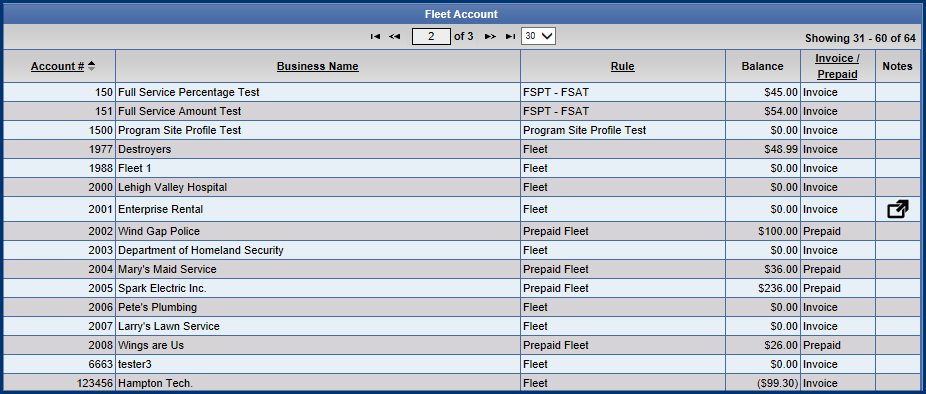
- Click to select an Account from the Fleet Account list.
- Click the Edit button.

-or-
- From the bottom of the Fleet Account list, you can search for a customer in the Fleet Account.
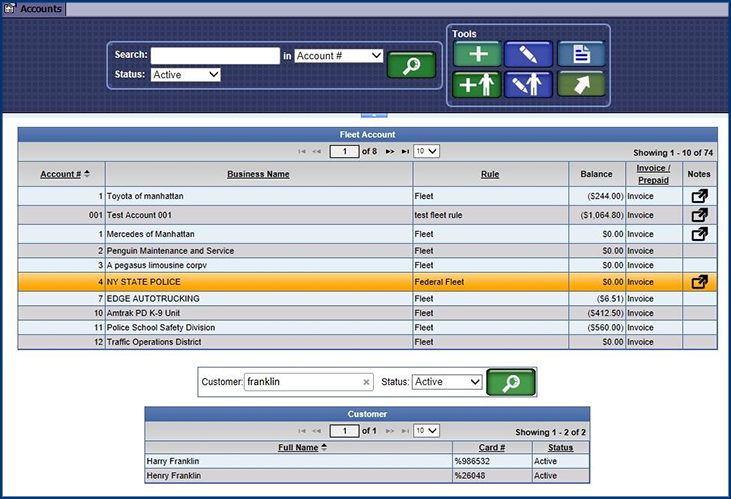
- In the Customer box, type in the customer's first, last, or full name.
- In the Status box, select an option from the list to filter the records by their current status.
- Click the Search button.

- You can view Fleet Account Notes or Export the list to a digital file.

