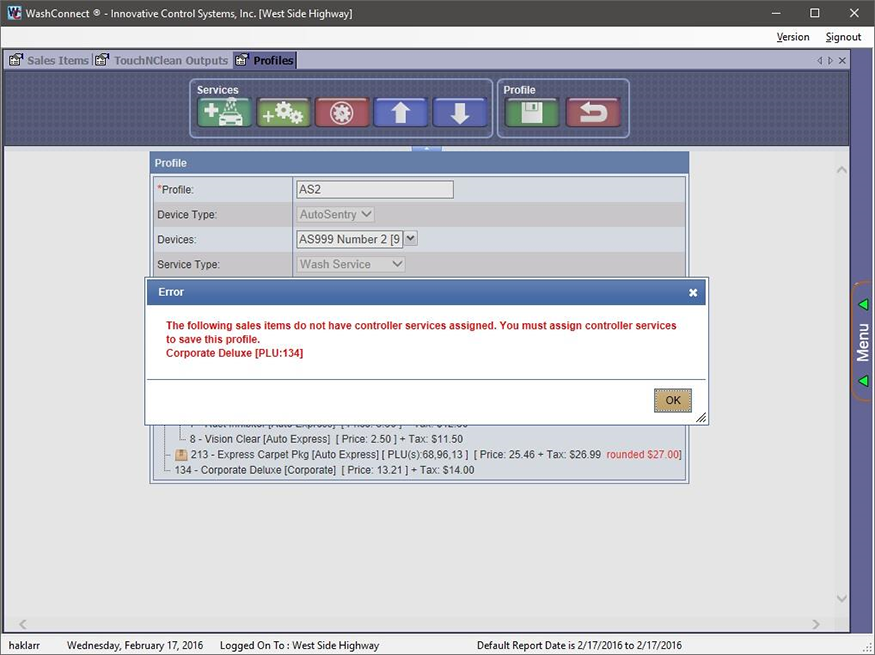You can use the Profiles tool in WashConnect® to feature specific washes or packages based on the time of day, day of the week, specified date range, customer type, or sales type.
- Log on to WashConnect at Corporate.
- On the Configuration menu, click Goods and Services, and then click Profile.
- In the Profile area, click the Add button.

The Profile dialog box appears.
- In the Profile box, type a name for the profile.
- In the Device Type box, select the type of device that this profile will be seen.
- In the Device box, select one or more devices of device that will support this profile.
- In the Service type, select Wash Service.
- Click the Add Base Service button.
The Base dialog box appears.
- In the Base dialog box, select between one and six base washes, and then click OK.
The base washes are assigned to the profile.
- Click the Save button.

See Add Extra Services to a Profile.
IMPORTANT: Profile is not complete until a valid Schedule is setup, and the Profile is Enabled.
NOTES:
- Six base washes is the maximum for an Auto Sentry Profile.
- Validation verifies all wash services entered into a profile have controller services assigned to them. This is done while attempting to save the profile or if it is a corporate profile, while attempting to enable it at the site level. The following message appears if you still need to assign controller services to the sales items that are saved in the Profile.