Import new stock items from a vendor supplied text file into WashConnect.
NOTE: This menu is only available from local site Logon.
- At WashConnect logon, select local site.
- On the Stock Items menu, select Import.
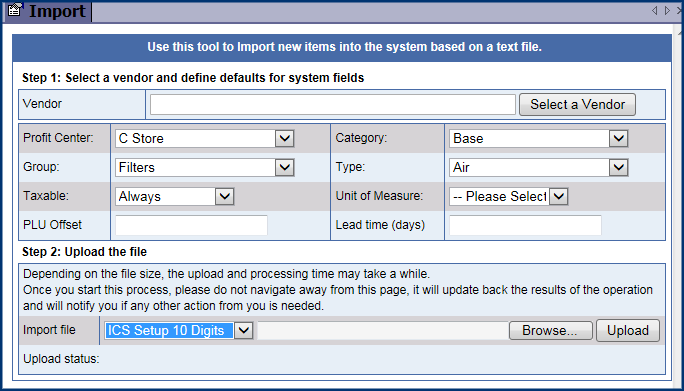
Section Step 1:
- In Vendor, click the Select a Vendor button.
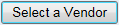
NOTE: If a Vendor is not in the list, see Manage Vendors.
- Click to select a Vendor.
- Click the OK button.
- In Profit Center, make a selection.
- In Group, make a selection.
- In Taxable Offset, make a selection.
- In Category, make a selection.
- In Type, make a selection.
- In Unit of Measure, make a selection.
- In Lead time (days), make a selection.
Section Step 2:
- In Import file, select ICS Setup 10 Digits or ICS Setup 12 Digits.
- Type in a text file name or click the Browse button to locate the text file, click Open, and then click Upload.