Receive alerts in real-time via your web-enabled devices in an email alert message. Alert notifications for the Tunnel Master® wbc may be configured here as well.
To configure email alerts, follow these steps:
- On the Configuration menu, click Alerts.
The Alerts tab appears.
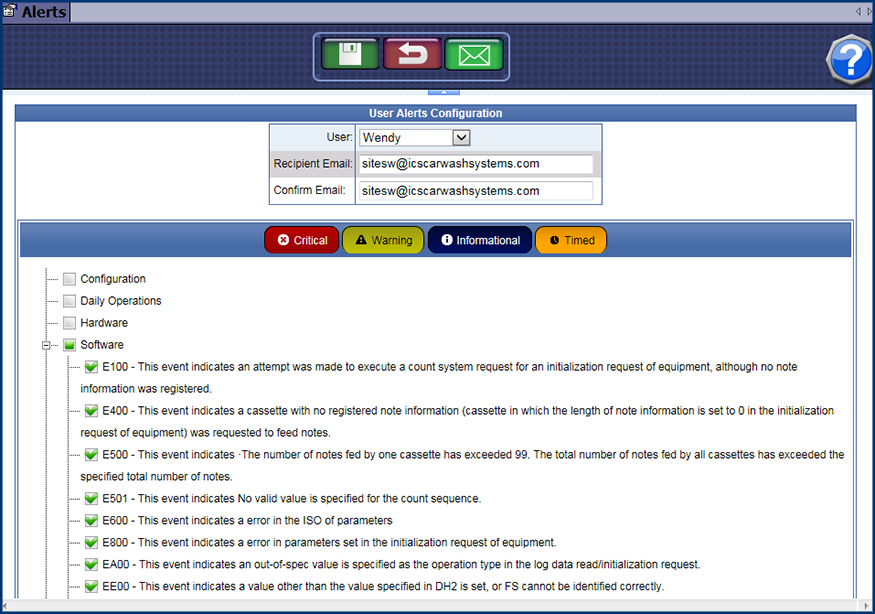
- In the User box, select a user from the list.
- In the Recipient Email box, type an email address to receive alerts.
- In the Confirm Email box, type in the email address for the recipient again.
- From the list of components, click to select or click again to clear the Component check box.
The Critical Events List is filtered based on the components you select.
- Click an event type button: Critical, Warning, Information or Timer.
- Type and event type button you clicked.
- Check or clear the boxes in the Information Events List.
The user and email is subscribed to the events you selected.
- Repeat the previous two steps to work through each event type. Each time you click a button, a new list appears. You can subscribe to events in each list.
- Click the Save button.

The alert settings are saved.