Create a discount PLU in order to discount the price of the fund raiser base wash. Base washes can be set up using taxes or not using taxes because not all sites use taxes. If your wash uses taxes, the portion of the wash that is not given to the fund raiser is still taxable.
- From the Configuration menu, select Goods and Services, and then click Sales Items.
The Sales Items tab appears.
- In the Profit Center box, select the Express profit center from the list.
NOTE: For more information, see Profit Centers.
- Click the Add button.

The Sales Item dialog box appears.
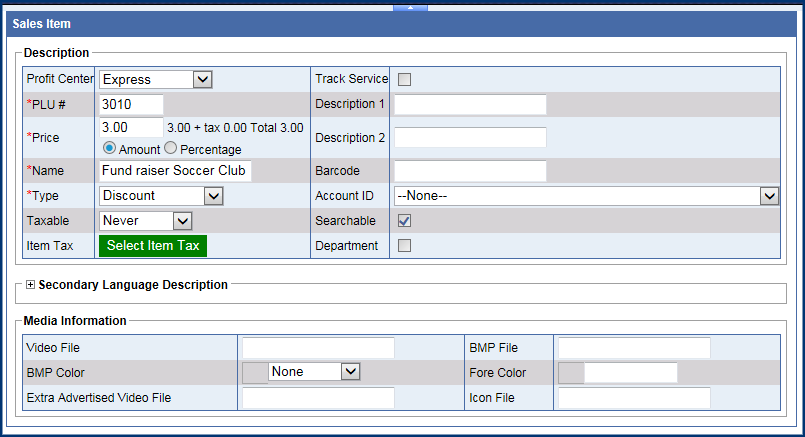
- In the PLU # box, type a positive whole number. (Note: PLU# 900-999 are unavailable as the system uses these numbers to generate Club Service PLUs.)
- In the Name box, type a name for the fund raiser discount.
- In the Type box, select Discount. (After you save this PLU, the discount number will be a negative number.)
- When Discount type is selected, select the Amount field under Price, instead of the Percentage field.
- In the Taxable field, select the proper choice for this site (Never, Always, Conditional, Force).
- In the Price box, type the fund raiser discount (before tax).
To the right of the Price box, you will see the item price, tax, and total for the discount.
NOTE: If your wash uses taxes, and the fund raiser receives 50% of a $6.00 wash including tax, then the gift is actually less than $3.00 since you do not collect tax on the fund raiser amount of the wash. So in this example, if the tax rate is 6%, then the amount to enter in the Price would be $2.83.)
- In remaining fields, type any additional information available.
- Click the Save button.

This discount coupon PLU is now available for use in a Profile.
Sales Items