Add Vendors used to purchase inventory stock items.
NOTE: Vendors Manage is only available from Corporate logon.
- At WashConnect logon, select Corporate.
- On the Inventory menu, select Vendors, and then select Manage Vendors.
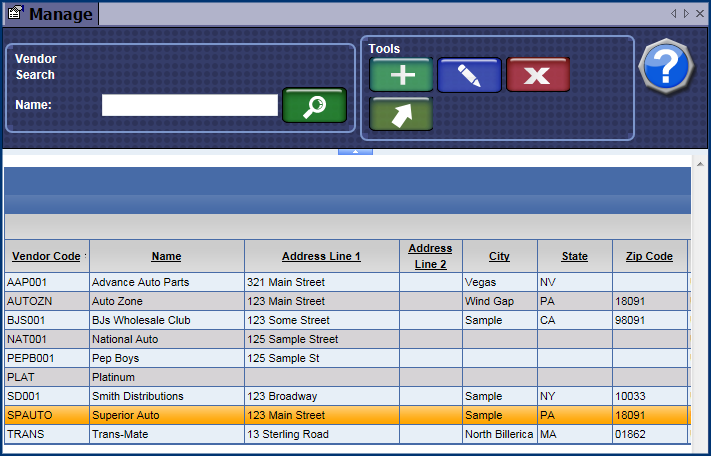
- Click the Add button.

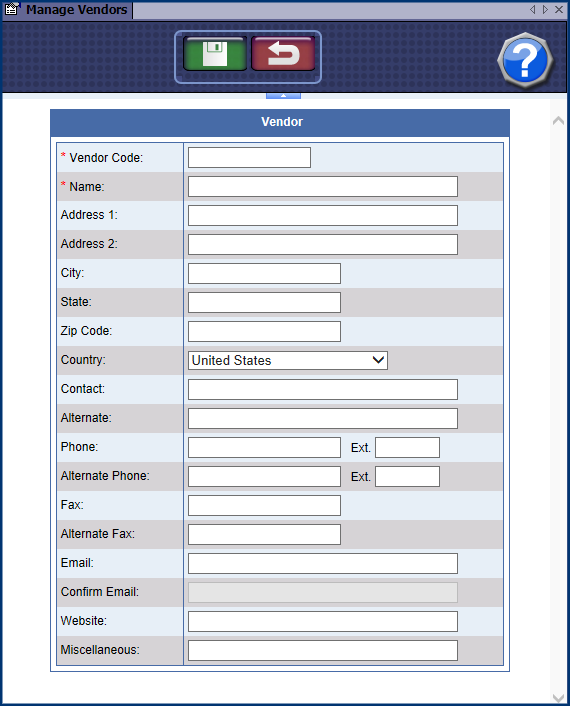
- Required: Type in the Vendor Code and Name.
- In Primary Email and Secondary Email boxes, type in valid email addresses.
- In Confirm Primary Email and Confirm Secondary Email boxes, type in the valid email address(es) again that you typed in the Primary or Secondary Email boxes.
- In remaining fields, type any additional information available.
- Click the Save button.

The message "Vendor saved successfully" appears.
- Click the OK button.