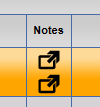Create a Note to flag important information regarding the customer or vehicle. For example, create a note regarding damage to a vehicle prior to going through the wash.
NOTE: Afterwards an added Note is saved, it cannot be edited or deleted.
- From the Customers menu, select Manage Customers.
- Search for the customer.
- Click to select an individual customer record from the Membership list.
Select either the Customer Notes button  -or- Vehicle Notes button.
-or- Vehicle Notes button. 
- Click the Add button.

- In the Customer Notes or Add Vehicle Notes box, type a note for that customer or vehicle respectively.
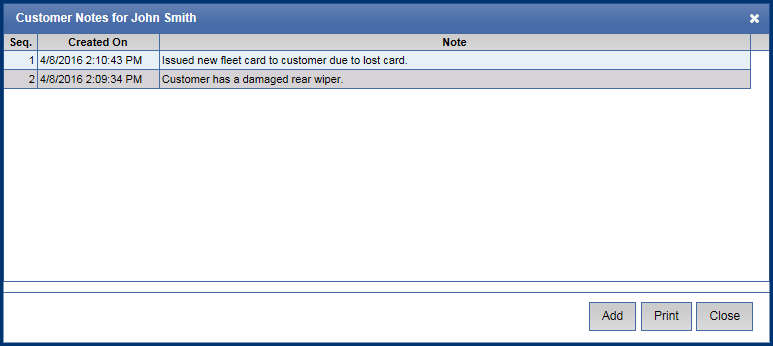
- Click the Save button.

If the message "Customer or Vehicle notes saved successfully" appears, click OK.
The note is saved with an auto generated date and time stamp.
- To print the note, click the Print button.

- Click the Close button.
NOTE: Customer and Vehicle notes for a customer can be viewed and printed by selecting the note button under note column for that specific customer. If there are two Note buttons for same customer, the top Note is for Customer notes and the bottom Note is for Vehicle notes.