When you Close a Shift for a POS register, you need to verify the amount of money reported against the actual amount of money removed. This is usually done against the banks deposit slip when the money is taken to the bank the next day. This allows the system to verify that all deposits have been reported correctly. The Close Shift will then automatically complete the journal entry. Follow these steps to verify:
- On the Financial menu, select Cash Management, and then select Journals.
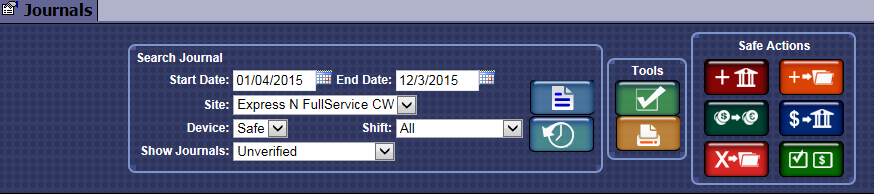
- From the Search Journal area, select the Start Date and End Date.
- In the Site box, select a site from the list.
- In the Device box, select a device from the list.
- In the Show Journals box, select Unverified or All.
- Click the Search button.
- In the Journal, click to select the Open Shift entry with an action of Add, that you just performed in the preceding steps.
- Click the Verify button.

- If you receive the "Warning! Journal is verified. Are you sure you want to verify again?" message, click the Yes button.
The Remove from POS, Add to Safe dialog box appears.
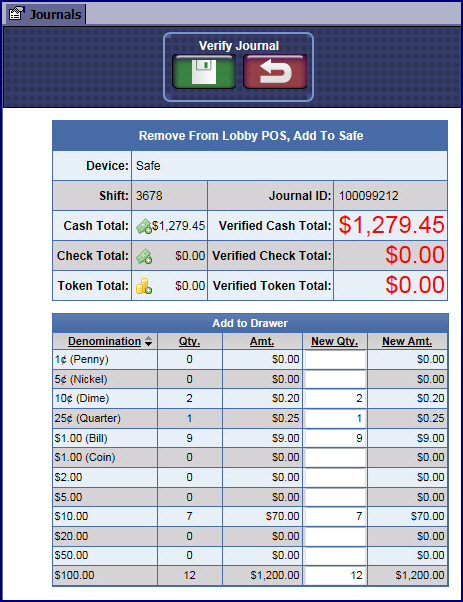
- In the New Qty. box, this column has the amounts filled in from when the Close Shift button was selected from the Touch POS. If the amount is incorrect, you can modify the amounts.
- In the Verified Cash Total box, the amount should equal the Cash Total for this Add if all was entered correctly.
- When the amount is correct, click the Save button.