To log on to WashConnect® Corporate, follow these steps:
- Locate the WashConnect Container app icon on your computer's desktop.
- Double-click the icon.

WashConnect opens, and then the logon screen appears.
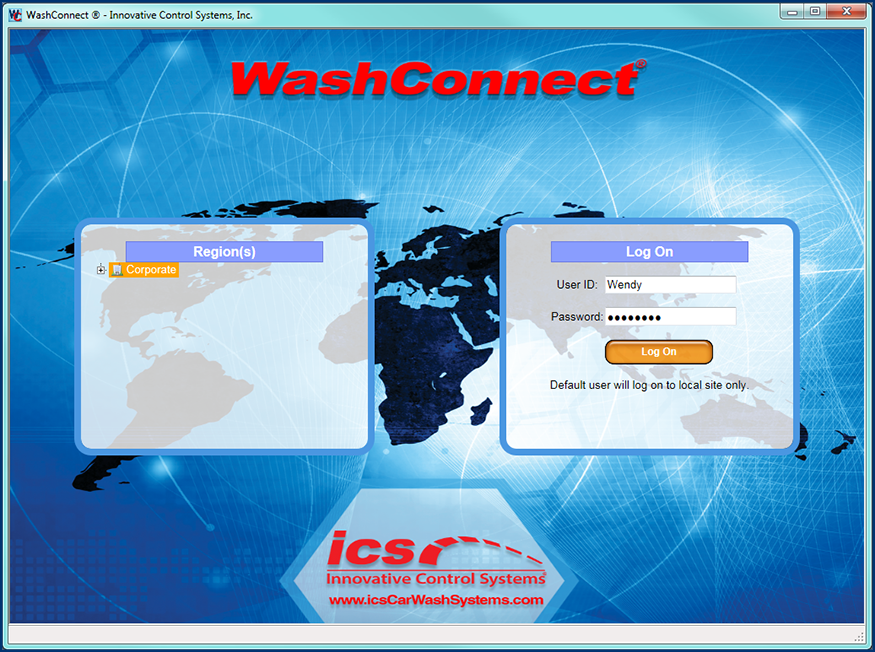
- From the Regions section on the left side of your screen, click to select Corporate.
- In the User ID box, type your user name.
-
In the Password box, type your password.
NOTE: If Default is auto filled in the User ID box, and you log on, then as the default user, you will only have access to some menu items. See Default Logon.
-
Click the Log On button. 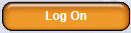
Optional: A Fingerprint Reader can be used to log on to WashConnect. Contact your sales representative for more information.