You can search for Invoices that have already been generated based on a specified date range.
NOTE: Invoice is only available from the Corporate logon.
- At WashConnect® logon, select Corporate.
- On the Fleet menu, select Invoice.
-
In the Invoice(s) Generated Between: box, type or select a beginning invoice search date.
- In the And box, type or select an end search date.
NOTE: This date range is usually set for today's date, so if an invoice is generated today, the user can simply refresh the search, and view the newly generated invoice(s).
- In the Business/Account #: box, select a Fleet Account from the list –or– select --All-- to search all invoices.
- Click the Find Account button.

The Fleet Invoice list appears.
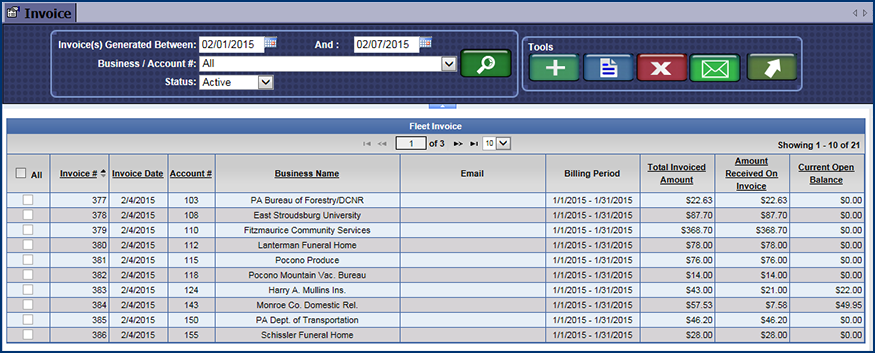
- From the Fleet Invoice list, click to select a Fleet Invoice Record.
- Click the View Invoice button.

The Invoice # tab appears with the generated Invoice. You can print or export the Invoice.