Void a sales transaction with the receipt. You can only Void a sales transaction that was purchased from the current Point of Sale shift.
IMPORTANT: You will need the customer's receipt and to be in the same shift as when the services or sales items were purchased.
Use Refund if no receipt is present, or purchased during previous shift, different location, or different device, such as Auto Sentry® or other POS. Gift Card Sales Transactions can only be a Refund, not a Void.
- Log on to WashConnect® from the car wash site level.
- On the Touch POS menu, open the sales screen (Open Shift), and then select a Greeter.
NOTE: If the Touch POS sales screen is unavailable, you may need to Open a Shift. If you see Close Shift button, you will need to Close a Shift, and then Open a Shift to view the Touch POS Sales transaction screen.
- Click the Void button.

NOTE: If the Void button is dim, then this feature is unavailable. See Refund.
The Void Transaction screen appears.
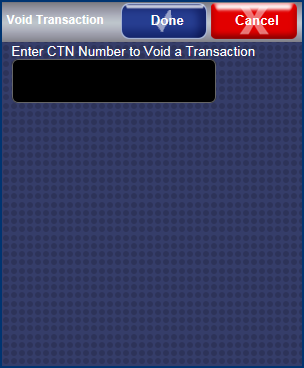
- From the customer’s receipt, type the CTN number in Enter CTN Number to Void a Transaction, and then press the ENTER key.
The Control Number or CTN number can be found on the top right of the receipt to Void.
- Click the Done button.

- If you receive the "Are you certain you want to void a transaction for the amount..." message, click Yes.
- If necessary, add customer Phone # and Reason for Void.
The receipt prints.
The "You have successfully voided the transaction" message appears.
- Attach the voided receipt to the original receipt and retain for accounting purposes.
- Click OK.
- If the customer has paid cash, return the money to them from the cash drawer.
NOTE: Voids are never counted as actual cars washed.
If necessary, there is a setting to hide the Void button if management determines the Void button is unwanted. Settings -> TouchPosConfiguration -> Hide POS Buttons -> DisableVoid