The ROA/Prepaid button appears when you have both prepaid and invoiced fleet accounts.
- ROA action is used to pay off invoiced fleet balances.
- Prepaid is used to add funds to a balance of funds so that each fleet wash decrements that balance.
When using the Prepaid fleet at the POS, the screen will display the amount the fleet account has and the amount after the purchase. The POS provides an opportunity to add funds to the fleet.
When the customer's balance falls below the MinimumThresholdForRecharge, the operator on the POS will see the "Prepaid balance is low" message. See System Setup menu, GlobalConfiguration to change the MiniumThresholdfor Recharge for all Prepaid Customers.
-
Log on to WashConnect® from the car wash site level.
-
On the Touch POS menu, open the sales screen (Open Shift), and then select a Greeter.
- From the Touch POS sales screen, select the ROA/Prepaid button if necessary.
When a Prepaid Fleet is recognized at a Touch POS, it will display the balance available as well as the balance available after the sale is finalized. The associated Fleet profile pulls up the base and extras the fleet will allow. When the balance reaches a minimum, the message Prepaid balance is low appears. The PrepaidFleetPayment button appears on the screen that will allow additional funds to be added to the fleet account.
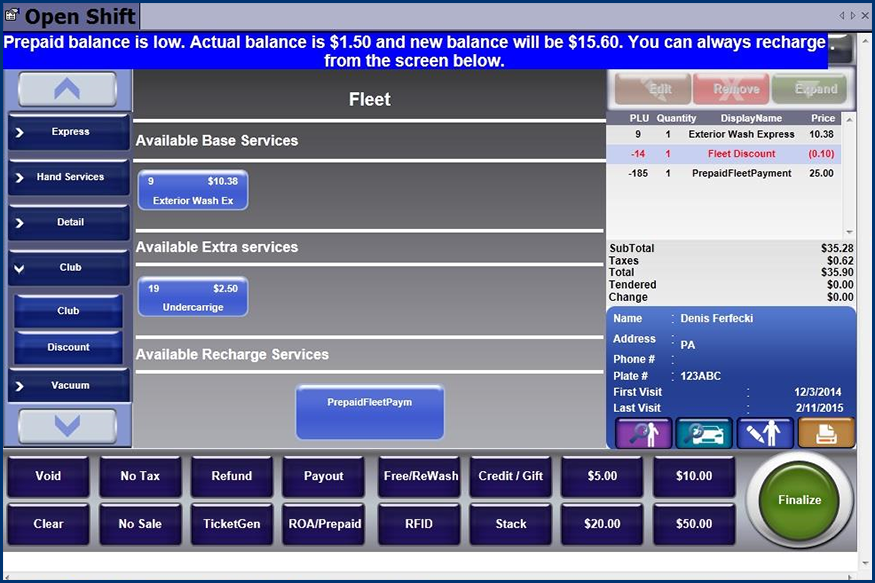
- Select the PrepaidFleetPayment button.
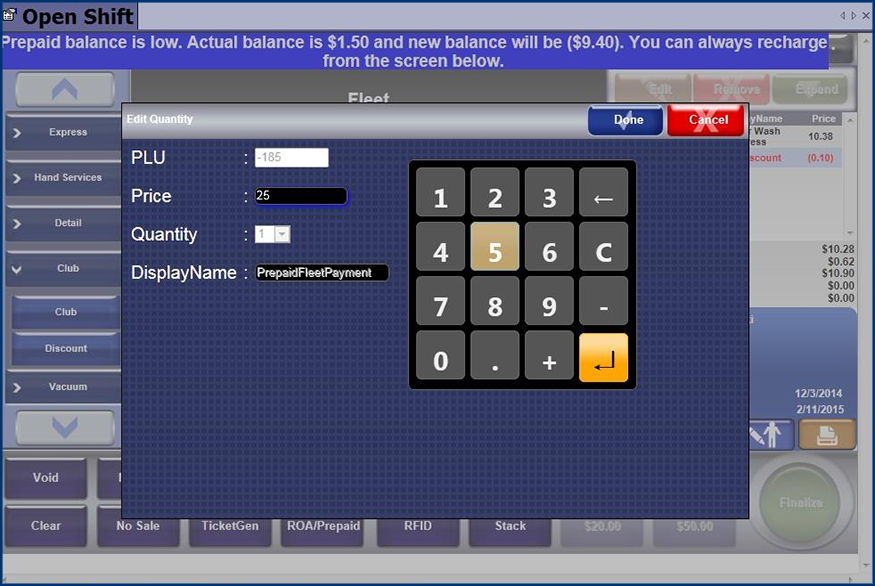
- From the Edit Quantity dialog box, type the amount of money to add to the Prepaid Fleet Account, and then click the Done button.

- If necessary, select any wash service for the customer.
- Click the Finalize button.

The amount of the Prepaid Fleet Payment becomes part of the sales transaction, and must be paid now. The fleet redemption is removed from the existing balance.