Employees or users can Log In and Log Out from the Time Clock menu. User must be set up completely in WashConnect® from the Manage menu. Time Clock menu setting can be disabled so it does not appear in the main menu.
To Log Out, follow these steps:
- On the Time Clock menu, click Log In/Log Out.
The Log In/Log Out tab appears.
- To select a User, do one of the following:
- In User Name, type the user name.
- From the Select Employee dialog box, click to select the User, if necessary, and Click OK.
-or-
- If using a fingerprint reader, the user should press their finger on the finger print reader to log out.
The User Information appears.
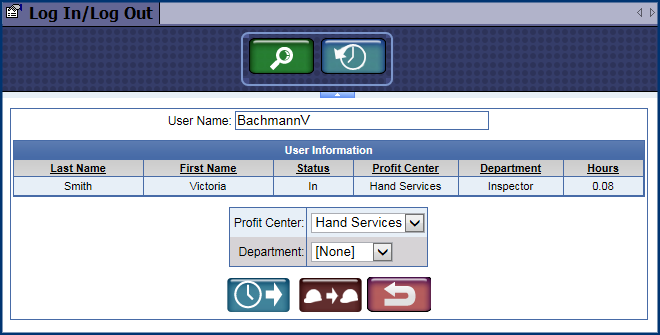
- Click the Punch Out button.

- If the message "You have successfully punched out of the system" appears, click OK.
The screen refreshes and is ready to search for another User Name.