The total hours worked appear on the Employee Time Clock Summary.
NOTE: The week breakdown is based on the First Day of Week setting.
- On the Time Clock menu, select Time Clock Reports, and then select Employee Time Clock Summary.
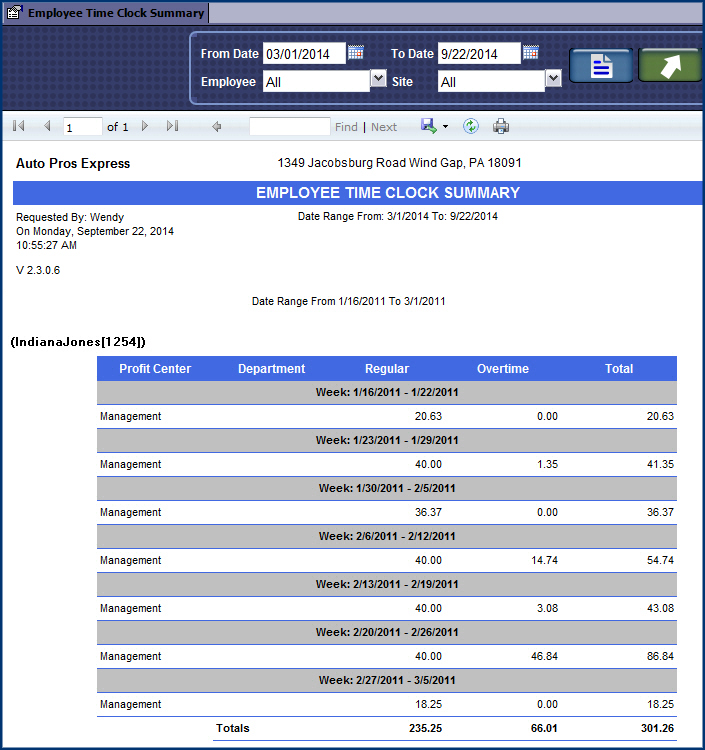
- Click to select the calendar, and then select the Start Date or type a date in the following format: MM/DD/YYYY.
- In Employee box, select a specific employee or select All.
- In Site box, select a specific site or select All.
The Employee Time Clock Summary report appears.
You can print or export this report.