The Auto Sentry Add operation allows the user to add bills, coins, or tokens into an Auto Sentry component such as a Bill Dispenser or Coin Hopper. When performing an Add operation, the corresponding journal entry is Auto Verified as the bills, coins, or tokens should be counted before going out to the Auto Sentry device.
NOTE: If the incorrect amount was added to the component when performing an Add operation the user can perform, a Remove for the same amount and then perform another Add operation for the correct amount.
Add Coins or Coin Tokens to the Auto Sentry
Perform this operation when needing to replenish the coins in an Auto Sentry Coin Hopper.
- Log on to the Auto Sentry Service Unit Screen.
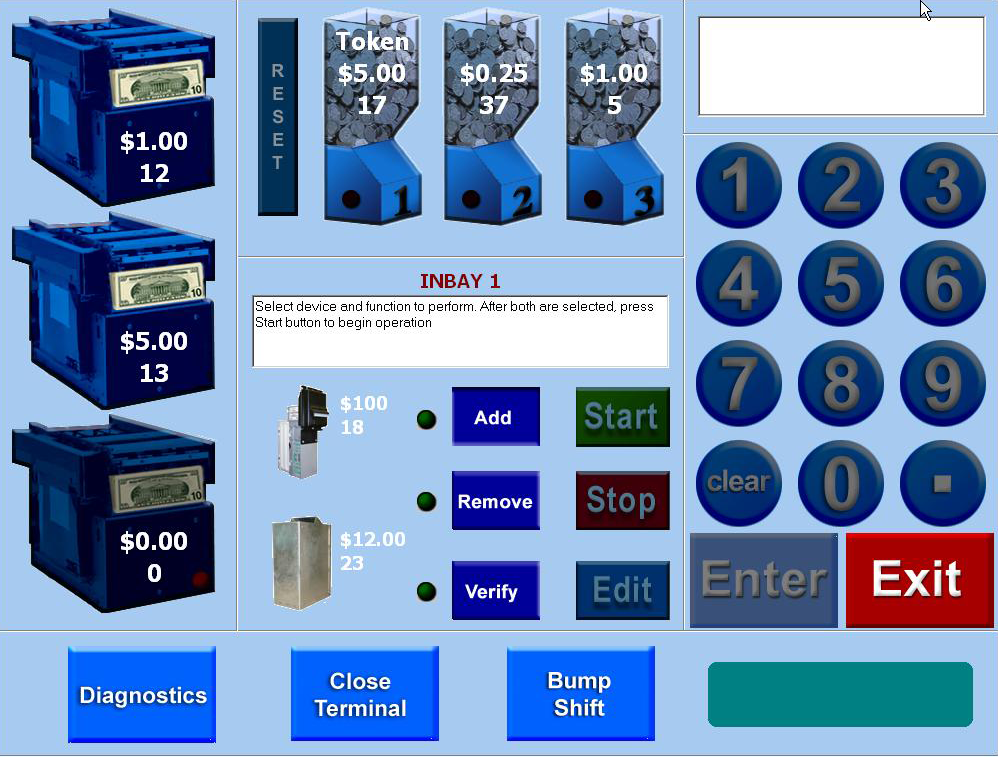
- On the Service Unit screen, select a Coin Hopper by tapping the coin or token hopper icon.
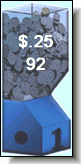
- Tap the Add button.

- Tap the Start button.

The message “Enter the total amount (in dollars) you are adding to Hopper 1. Press the ENTER button when finished.” appears.
-
Enter the dollar amount on the numeric keypad.
The amount appears in the keypad display area.
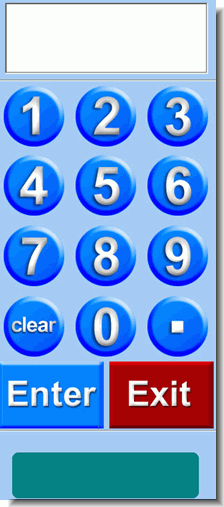
-
Tap the Enter button. 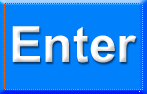
The dollar amount is confirmed in the verification box.
If the amount is incorrect, press the Clear button to start over. 
-
Tap the Enter button again to confirm the amount. 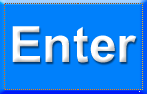
The amount is added and the instruction box confirms the transaction. The updated quantity is displayed on the Coin Hopper icon.
-
Take the receipt for the Add operation.
-
Physically add the coins or tokens to the Coin Hopper.
-
Perform another operation or exit out of the Service Unit Screen.
Add Bills to the Auto Sentry
Perform this operation when needing to replenish the bills in an Auto Sentry Bill Dispenser.
Bill dispenser capacities:
- Fujitsu® — 3 cassettes: 2,000 / 2,000 / 2,000 used bills
- Talaris™ — 3 cassettes: 1,800 / 1,800 / 1800 used bills
- Multi-Mech™ — 2 cassettes: 600 / 1,300 used bills
- Log on to the Auto Sentry Service Unit Screen.
- On the Service Unit screen, select a Bill Dispenser by tapping the Bill Dispenser icon for the denomination that will be added.
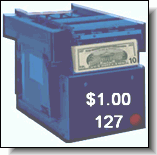
- Tap the Add button.

- Tap the Start button.

The message "Enter total amount (in dollars) you are adding to Dispenser 1 ( 2 or 3). Press the ENTER button when finished." appears.
-
Enter the amount on the numeric keypad.
The amount appears in the keypad display area.
-
Tap the Enter button. 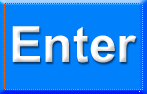
The dollar amount is confirmed in the verification box.
If the amount is incorrect, press the Clear button to start over. 
- Press the Enter button again to confirm the amount.
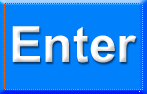
The amount is added and the instruction box confirms the transaction. The updated quantity is displayed on the Bill Dispenser icon.
- Take the receipt for the Add operation.
- Physically add the bills to the Bill Dispenser cassette.
- Perform another operation or exit out of the Service Unit Screen.