Payments at the POS are automatically applied to the first open Fleet invoice, you do not have to apply it manually to a specific invoice. However, payments will be applied to the oldest open invoice first, and the remaining money will be applied to the next newest invoice.
For example, if there is more than one invoice for the Fleet Account, the first of which is for a total of $150 and the second for a total of $20, and a customer makes a payment of $200, then $150 is applied to the first invoice, and the $20 is applied to the second invoice, and the remaining $30 is received but not applied to an invoice on that account. At this point the remaining $30 will be an unapplied payment toward that Fleet Account that can be applied at a later time.
To apply an unapplied ROA to a specific invoice, follow these steps:
- An ROA payment has already been received at the POS.
To receive a customer's payment for a Fleet Account Invoice, see ROA.
- From the Fleet menu, select Manage.
- Locate the Fleet Invoice, and click to select.
For more information, see View Unpaid Invoices.
The Invoice record is highlighted.
- Click the Apply to Invoice button.

The Apply Payment from ROA dialog box appears.
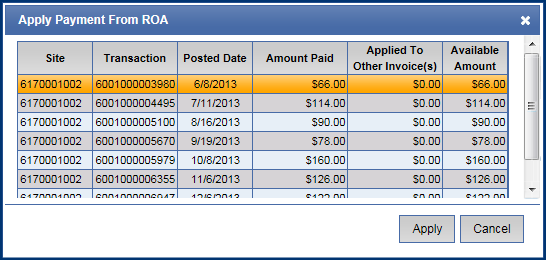
- Click to select the transaction record to apply to the selected Invoice.
- Click the Apply button.
