A payment for an invoiced Fleet Account Received On Account (ROA)
If customer has a fleet account that is set up for invoicing, and wants to make a payment for an invoice, use the ROA button at the Touch POS.
Follow these steps, if customer gives you payment for an invoice for their fleet account ROA (Received on Account):
NOTE: If Prepaid Fleet Accounts are also set up at your car wash, the ROA/Prepaid button will appear instead of the ROA button.
-
Log on to WashConnect® from the car wash site level.
-
On the Touch POS menu, open the sales screen (Open Shift), and then select a Greeter.
-
Click the ROA button. 
WARNING: All invoice payments posted to an account will reflect in the customer's balance. Any unapplied payments will be displayed in the Business name section of the Invoice tab.
NOTE: If using an invoice number, the entire invoice must be paid. To make a partial payment, go back to step #1 and then select NO.
A message "Do you have an Invoice Number?" appears.
(If Yes):
- Click the Yes, I Have An Invoice Number button.
The ROA Payments screen appears.
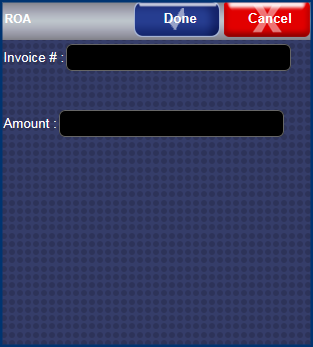
- In the Invoice # box, type invoice number.
NOTE: Even though typing in the Invoice number, the ROA balance is applied to the oldest invoice and any balance surplus is applied to the next oldest invoice.
- In the Amount box, the open balance automatically appears.
- Click the Done button.
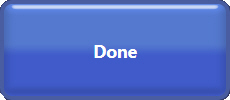
- The payment screen appears, select Payment Type button: check, cash, etc.
The payment is posted.
(If NO):
- Click the No, I Don't Have An Invoice Number button.
The Payments screen appears.
- In the Account box, begin typing the first few letters of the fleet account name, and then select the account from the list that appears.
- In the Amount box, type amount that customer wants to pay.
- In the Check # box, type a check number, if necessary.
- In the Cash Back box, type an amount, if necessary.
- Select Payment Type button: check, cash, etc.
- Click the Done button.
The payment is posted to the oldest open balance first.
NOTE: The ROA button can be hidden if unused and unwanted. Settings > TouchPosConfiguration > Hide POS Buttons > DisableROA