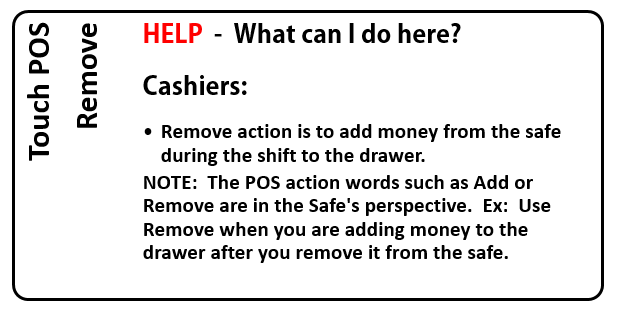
Since you have a POS using an on-site safe, all the journal actions are made from the perspective of the safe. Hence, Remove is referring to removing money from the Safe, not removing money from the POS.
Important: Count the money as you remove it from the safe as this entry is automatically verified and cannot be edited.
To remove cash from the Safe and add it to the POS drawer, follow these steps:
- Open WashConnect®.
- Shift must be open. If necessary, on the Touch POS menu, select the Open Shift button.
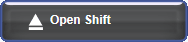
NOTES:
- If Open Shift is not available, you must Close Shift from yesterday before opening a shift for the new day.
- A Greeter must be logged in from the Time Clock menu. The system will retain the last greeter selected by default.
- On the Touch POS menu, click the Add / Remove button.
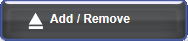
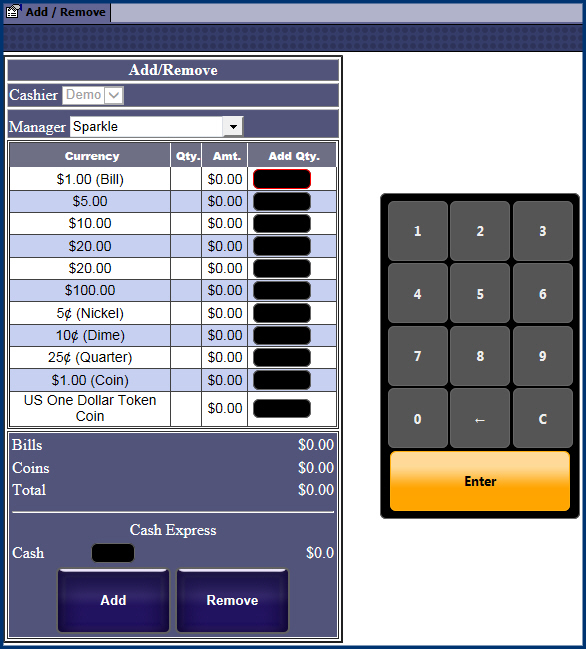
- Select a Manager.
- In Cash Express box, enter the amount to remove from the on-site safe and add to the POS drawer.
- Select the Add button.
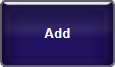
A receipt prints showing the results of the Remove operation. When you selected the Remove button from the Touch POS, the journal transaction was created is actually an Add action.
- Close the Add/Remove tab.
- No need to verify a remove as a Remove from safe and Add to the POS because its auto verified based on the fact that you should be counting the money as you add it to the drawer.
This procedure allows the amount of money removed to be a journal entry that can be tracked in the system.