To view the Payouts Report, follow these steps:
- On the Financial menu, click Register Reports, and then click Payouts.
The Payouts tab appears.
- In the From Date and To Date boxes, select a date range for the report.
- In the Level box, select a site, specific sites or All shifts.
- In the Shift box, select a shift.
- Click the View Report button.

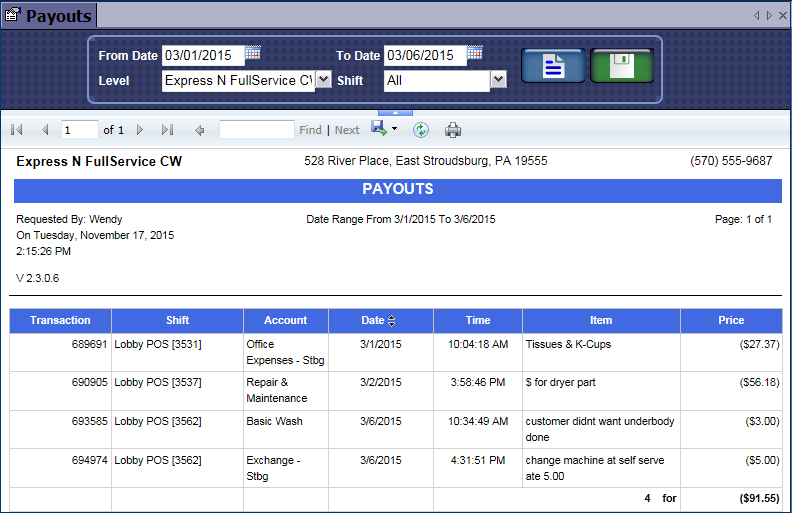
- You can save the preferences for the next time you want to generate the report, click the Save Preference button.

- From the Payouts report toolbar, you can Search, Print or Export the report.
Report Toolbar