After setting up a Fleet Account, you can add Fleet Customers to the Fleet Account.
- On the Fleet menu, click to select Accounts.
The Accounts tab appears.
NOTE: Prior to adding a Fleet Customer, Add a Fleet Account.
- Search for a Fleet Account.
- From the Fleet Account list, click to select a Fleet Account.
The Fleet is highlighted and then the Customer section appears below the Fleet Account list.
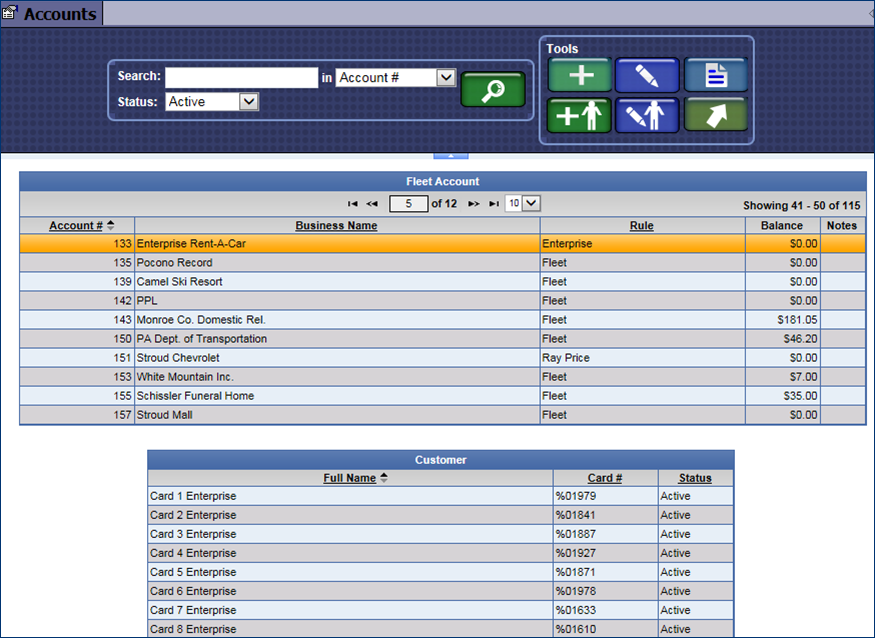
- Click the Add Customer button.

The Customer Information tab appears with the name of the Fleet Account in the title bar.
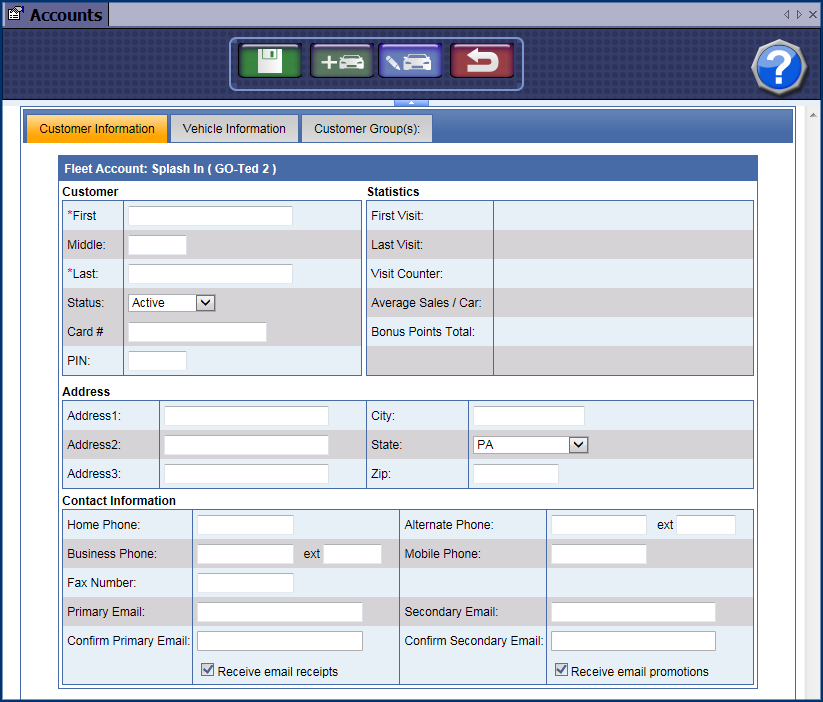
- Required: In the First box, type customer’s first name.
- Required: In the Last box, type customer’s last name.
- In the Primary Email and Secondary Email boxes, type in valid email addresses.
- In the Confirm Primary Email and Confirm Secondary Email boxes, type in the valid email addresses again that you typed in the Primary or Secondary Email boxes.
- In the Card # box, if using magnetic-stripe customer card, type the card number.
NOTE: If using RFID, see add a vehicle to a customer.
- In remaining fields, type any additional information available.
- Click the Save button.
- If you receive the "Customer saved successfully" message, click OK to continue.