The Ticket Comparison Report displays a list of services, by ticket number, and compares those services sold to the services that were processed. The report will display whether the ticket was marked as Washed Not Paid or Paid Not Washed and the total dollar value of the service.
To view the Ticket Comparison Report, follow these steps:
- Log on to WashConnect at the Local or Corporate level.
- From the Financial menu, click Audit Controls, and then click Ticket Comparison.
The Ticket Comparison tab appears.
- In the From Date and To Date boxes, select a date range.
- In the Site box, select one or more sites.
NOTE: When logged in locally to WashConnect, only the local site will appear in the list.
- In the Controller box, select one or more Controller shifts.
- In the POS box, select one or more POS shifts.
- Click the View Report button.

The ticket comparison report appears.
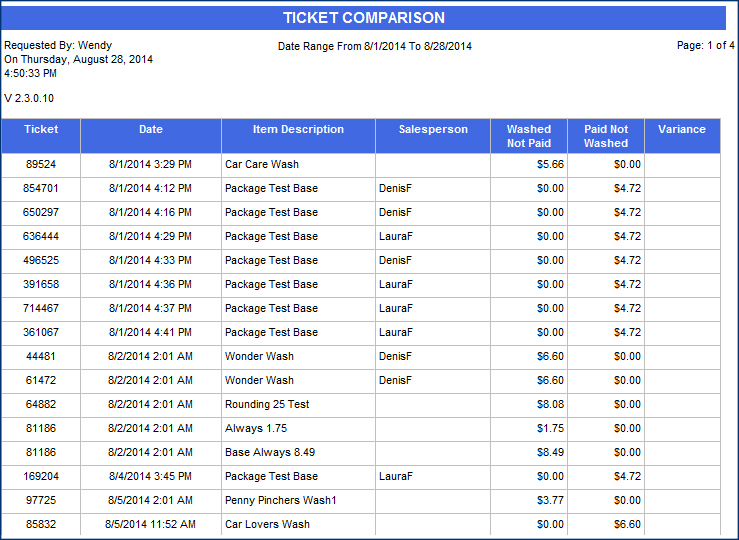
Report Toolbar
Ticket Comparison
Identifying Potential Theft
Ticket Comparison Descriptions