You can Export or Email Purchase Orders.
To Export a Purchase Order, follow these steps:
- In the Inventory menu, select Purchase Orders, and then select Create/Edit.
- Search and then click to select a Purchase Order.
- Click the Edit button.
- Click the Export button.

The File Download dialog box appears.
- Click the Open button
-or-
Click the Save button.
To Email a purchase order, follow these steps:
- In the Inventory menu, select Purchase Orders, and then select Create/Edit.
- Search and then click to select a Purchase Order.
- Click the Edit button.
- Click the Email PO button.

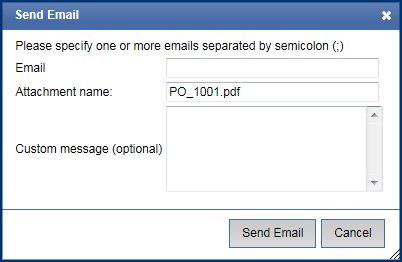
- In Email, type an email address. If more than one email addresses, insert a semicolon between email addresses.
- In Attachment name, the PDF of the Purchase Order is automatically entered.
- Customer Message to the recipient could be typed in this box.
- Click the Send Email button.
