You can create the names of the Additional Info Fields that may be requested when redeeming a fleet membership at a POS.
NOTE: This tab is only available from the Corporate logon.
- At WashConnect® logon, select Corporate.
- From the Fleet menu, select Additional Info Fields.
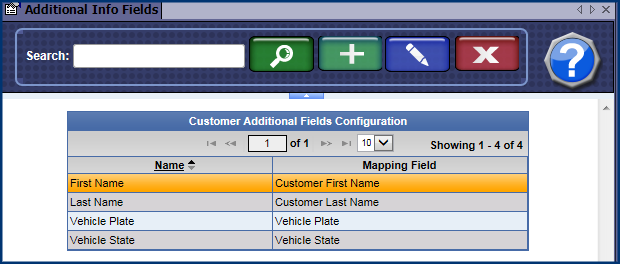
- Click the Add button.

The Customer Additional Fields Configuration dialog box appears.
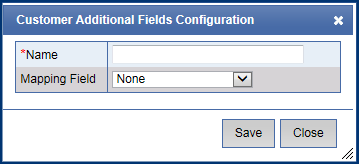
- In Name, type a name for the Additional Info Field.
- In Mapping Field, select one from the list: None, Required, or Optional.
- Click the Save button.
- If you receive the "Customer field saved successfully" message, click OK.
The Customer Info Field is saved.
Set up the individual Fleet Account(s) to include this Additional Info Field. When a fleet customer is purchasing a wash at the Touch POS, the Additional Info Fields can be assigned and customized per Fleet. These may be designated as required or optional fields.
See Fleet Account to assign the Additional Info Fields in the Additional Information section.