Employees or users can Log In and Log Out from the Time Clock menu. User must be set up completely in WashConnect® from the Manage Users menu. The setting can be disabled so that the Time Clock menu does not appear in the main menu.
- On the Time Clock menu, click Log In/Log Out.
The Log In/Log Out tab appears.
- In the User Name box, type the user name.
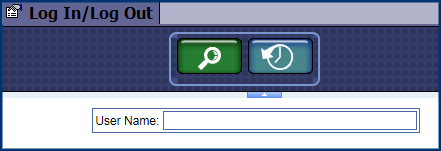
- If using a fingerprint reader, the user should press their finger on the finger print reader to log in or log out depending on how the reader is set up. If necessary, the Select Employee dialog box appears.
- Click to select the User.
The User is highlighted.
- Click OK.
- In the Profit Center box, select a profit center from the list, if necessary.
Note: The default profit center is setup in Wages from the Users menu.
- In the Department box, select a department from the list, if necessary.
- Click the Punch In button.

- If you receive the "You have successfully punched in to the system" message, click OK.
The screen refreshes and is ready to search for another User.