Before you can add a Fleet Vehicle, you need to create a Fleet Account, and then add a Fleet Customer.
NOTE: If Fleet Customers are identified by magnetic-stripe card numbers, then you do not need to enter vehicle information.
Add a Fleet Account
Add Customer to Fleet Account
After you have a Fleet Account and Fleet Customer added to the system, follow these steps to add Vehicle information.
- From the Fleet menu, click to select Accounts.
The Accounts tab appears.
- Scroll through the list to locate or search for a Fleet Account.
- Click to select the Fleet Account.
The Fleet Account is highlighted.
- From the Customer section listed below the Fleet Account section, you can search for the Customer.
- Click a column header to organize in ascending or click again for descending order to locate Fleet Customer.
- Click to select a Fleet Customer.
The Fleet Customer is highlighted from the Customer list.
- Click the Edit Customer button.

The Customer Information,Vehicle Information, and Customer Group(s) tabs appears with the name of the fleet account in the title bar.
- Click the Add Vehicle button.

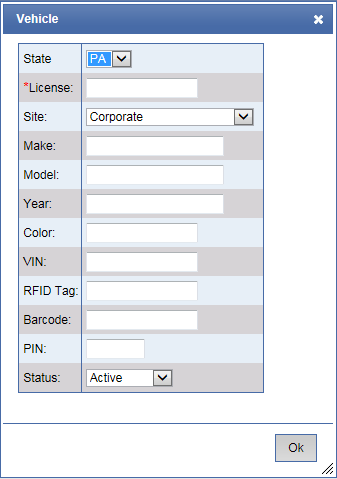
-
In remaining fields, type any additional information available:
- State
- Plate No (Required)
- Make
- Model
- Year
- Color
- RFID Tag
- PIN
- Barcode
- Status: Active or Terminated
- Click OK.
- Click the Save button.