You can add Variable Pricing to Extra Services on your Auto Sentry.
- On the Configuration menu, select Goods and Services, and then click Sales Items.
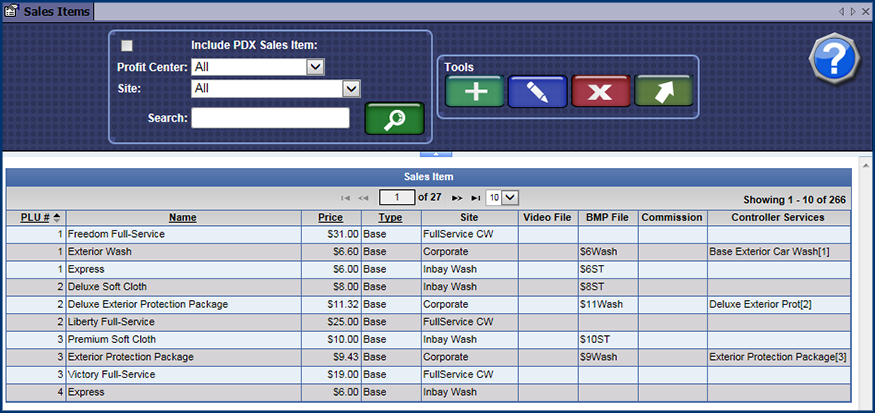
- In the Profit Center box, select a Profit Center.
- Locate and click to select an Extra type Sales Item, and then click to the Edit Sales Item button.


- In the PLU# box, type in the number.
- In the Price box, type in the amount of the Extra Service Item.
- In the Name box, type the name of the Extra Service Item.
- In the Type box, select Extra.
- In the Variable Price section, click to select the Expand button.

- Click the Add button.

- Click the When Purchased With check box.
The Purchased with PLUs box appears.
- Select one or more PLU numbers.
- Click the Add button.

- In the Price box, type the reduced price.
- In the Name box, type a name for the reduced variable price.
- In the BMP File box, type the file name for the image associated with this reduction.
- Click the Save button.

The message "Information Sales item saved successfully" appears.