From the View Register tab, you can reprint a transaction receipt for a customer.
NOTE: This can only be done from a POS device with an available receipt printer.
- From the Financial menu, select Register Reports, and then click View Register.
The View Register tab appears.
- In Start Date and End Date boxes, select or type a date range for the report.
- In Site box, select a site.
- In Device box, select a device, multiple devices, or All devices.
- In Shift box, select a shift from the list, multiple shifts, or All shifts.
- In Search, type a search item, if necessary to find something very specific and in the In Field, select a search criteria from the list, to choose where to look for the item entered in the Search field The Search field and the In Field work together for a search function.
- Click the View Transactions button.

The Transaction List appears, filtered by the desired selections.
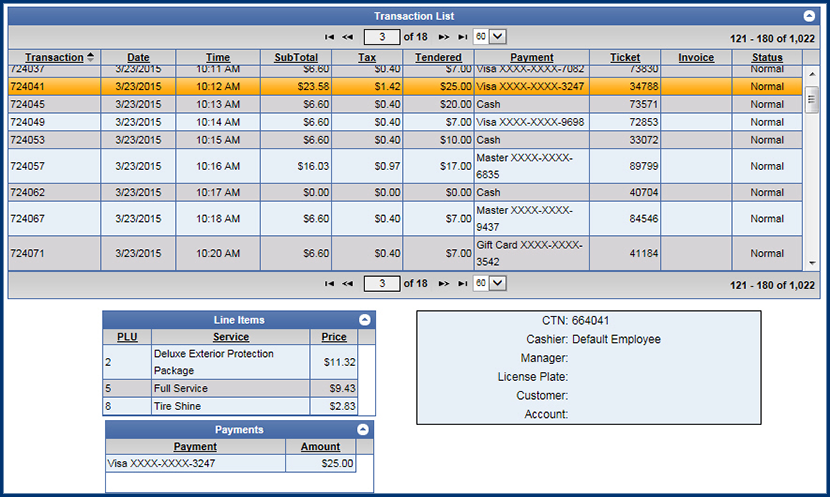
- Find the transaction you wish to reprint and click to highlight the Transaction.
- Click the Reprint Receipt button.
 This will only be available on POS machines with receipt printers.
This will only be available on POS machines with receipt printers.
Report Toolbar