The Close Terminal button is featured on the Auto Sentry Service Unit Screen and is used when closing the wash at the end of the business day to prevent customers from purchasing a wash after hours. When setting the Auto Sentry unit as closed, a message will be displayed on the screen that indicates the Wash is Closed.
NOTE: The Close Terminal button simply stops access to purchasing washes but it will not close the Auto Sentry shift. Auto Sentry shifts will automatically close each night at midnight.
There are several ways that can be used to ensure the Auto Sentry terminals are put out of service at the end of the business day. Below are examples of how the terminals can be put out of service:
- The Close Terminal button is located on the Auto Sentry Service Unit Screen. If the terminal is put out of service for the night by a user selecting the Close Terminal button, then the Open Terminal button needs to be selected the next morning from the Auto Sentry Service Unit Screen in order to put the terminal back in the service.

- Wash Open/Close Override Switch. Some locations will have physical switches that are wired into the PIO/SIO board to put the unit in or out of service. If the override switch was used to put the terminal out of service it will need to be used to put the terminal back in service.
- Wash Status Screen in WashConnect. If configured, the Wash Status Screen in WashConnect can be used to put the terminal in or out of service. If the Wash Status Screen was used to put the terminal out of service, it will need to be used to put the terminal back in service.
NOTE: For assistance on configuring the Auto Sentry to use the Wash Status Screen in WashConnect please contact Innovative Control Systems Support Department.
Close Terminal
To close a terminal using the Close Terminal button, follow these steps:
- Log on to the Auto Sentry Service Unit Screen.
- Press the Close Terminal button.

The Close Terminal button will then switch to an Open Terminal button.
- Perform another operation or exit out of the Service Unit Screen.
The message "Terminal Closed" appears.
Open Terminal
To open a terminal using the Open Terminal button, follow these steps:
- Log on to the Auto Sentry Service Unit Screen.
- Tap the Open Terminal button.
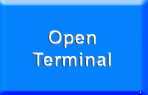
The Open Terminal button will then switch to a Close Terminal button.
- Perform another operation or exit out of the Service Unit Screen.
The Terminal should now display the normal wash open screen for the site.
Bump Shift
The Bump Shift feature is only an option on the Auto Sentry Service Unit Screen if the Auto Sentry is configured to not use the Safe for Cash Management purposes. The Bump Shift button allows the site to manually start a new shift at any time of the day, not just at midnight when the shift would automatically bump. This feature is used by locations that have an armored car service remove the money from the units and upon removal of all money they are then able to start a new shift. For more information on this feature, please contact Innovative Control Systems Support Department.
If the site is already configured to use the Bump Shift feature, and would like to bump a shift, follow these steps:
- Log on to the Auto Sentry Service Unit Screen.
- Tap the Bump Shift button.
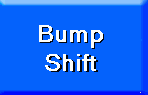
The following message appears:
"Attempting to bump shift..."
"New shift [nnnn] Created Successfully"
- Perform another operation or exit out of the Service Unit Screen.