You can quickly change the default date for all of the reports you open with preset date buttons.
NOTE: The Report Default Date has a privilege that can be assigned from Security Roles via the Corporate Logon. To assign the Report Default Date to a Security Role, select the Report Default Date privilege check box which enables the menu in WashConnect® for a User in that Security Role.
- Click the Report Default Date menu.
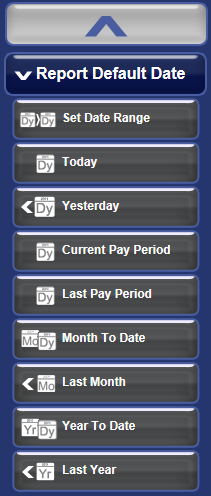
- Click one of the preset date range buttons.
A message "Report date range is set from the dates" appears.
- Select OK.
The new default date range appears in the status bar. This date will be used for every report you open until you change the Report Default Date again.
NOTE: The new date range will not affect any open reports on your current work space. If you want to view the new date range in one of the open reports on your work space, you need to close the report tab, and then click the report again to open it with the new date range.