You can edit the Fleet Customer's Vehicle at any time.
- From the Fleet menu, click to select Accounts.
The Accounts tab appears.
- Click to select the Fleet Account.
The fleet is highlighted and the Customer section appears below the Fleet Account list.
- From the Customers list, click the Full Name column header to organize it in ascending order or click again for descending order to locate Fleet Customer.
- Click to select Fleet Customer’s name.
The Fleet Customer is highlighted from the Customer list.
- Click the Edit Customer
 button.
button.
- Click the Edit Vehicle
 button.
button.
The vehicle dialog box appears.
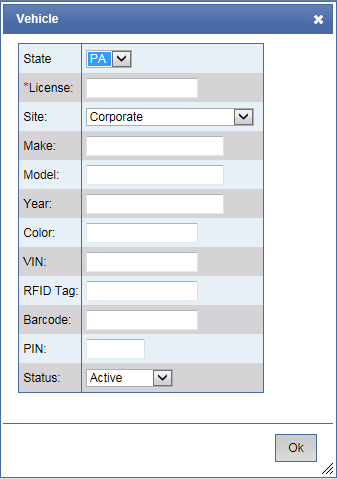
- Make any necessary changes.
- Click OK.
- Click the Save button.
The message "Customer saved successfully" appears.
- Click OK.
Click the Close button to exit out of the Accounts tab.