NOTE: Vendors Manage is only available from Corporate logon.
To Delete Vendors used to purchase inventory stock items, follow these steps:
- At WashConnect logon, select Corporate.
- On the Inventory menu, select Vendors, and then select Manage Vendors.
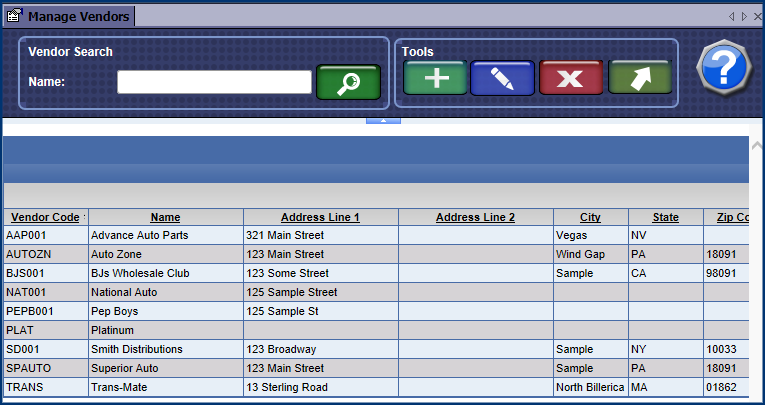
- Click to select a vendor from the Vendor list.
- Click the Delete button.

The message "Are you sure that you want to terminate the following vendor?" appears.
- Click the Yes button.
The message "The Vendor was terminated successfully" appears.
- Click the OK button.
