If there is a reason a vehicle needs to be removed from the tunnel queue, such as items in the back of a pickup bed, the vehicle can be temporarily moved into the Pending queue. This will allow other vehicles to go through the wash and when the Pending vehicle is ready to go through the wash, the vehicle can be moved back to the Stack queue.
Remove Vehicle from Stack Queue and Move to Pending
- Open WashConnect.
- On the StackNControl menu, select Stack Management.
- Select the necessary vehicle icon in the Stack queue.
- Select the Move to Pending button.
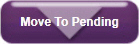
The vehicle will be moved from Stack to Pending.
Move Vehicle in Pending Queue to the Stack
- When the vehicle is ready to go through the tunnel, touch or click the pending vehicle icon in the Pending section.
- Then touch or click the Move to Stack button. The vehicle will be moved from Pending to Stack.
Stack Color Key
Green – Sale is complete and on Stack.
Brown – Vehicle currently loaded and next to enter tunnel.
Orange – Vehicle entering wash and sensing in progress.
Blue – Vehicle entered tunnel and is now being washed.
Maroon – Vehicle is in Edit mode.
Purple – Vehicle is a Pay Attended selection that will require editing.