Add Inventory Groups and Types for inventory stock items at the Corporate location. At the local site, you can only view groups and types but cannot add or delete.
NOTE: Logon to Corporate to add or delete Item Groups.
- At WashConnect logon, select Corporate.
- On the Stock Items menu, select Item Groups.
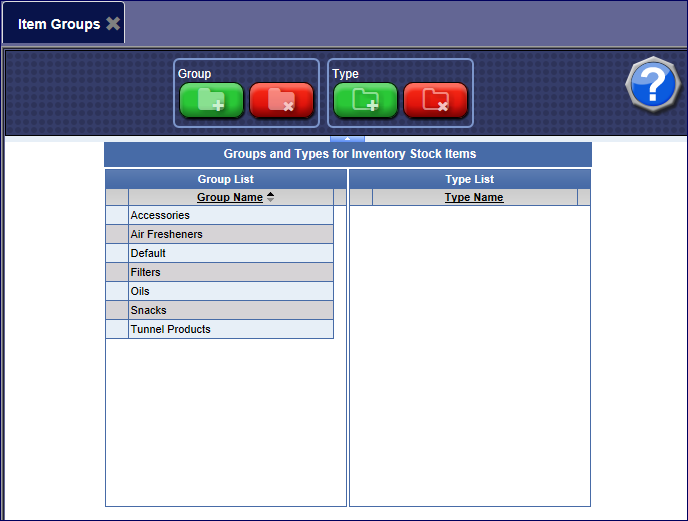
- From Group tools, click the Add button.
The Add a New Group dialog box appears.
- In the Group Name box, type a name for the New Group of Inventory Stock Items.
- Click the OK button.

- Click to select a Group Name from the Group List.
- From Type tools, click the Add button.

- The Add a New Type dialog box appears.
- In the Type Name box, type a name for the type for the specified Group.
- Click the OK button.
