To view the Terminal Balance Report, follow these steps:
- Open WashConnect, in Region(s) select Corporate, region, or the local site, and then click the Log In button.
NOTE: When logged in at the Corporate location, the entire Corporate structure will be available. When logged in at a site level, only that site will be available for selection.
- Select Financial > Audit Controls > Terminal Balance.
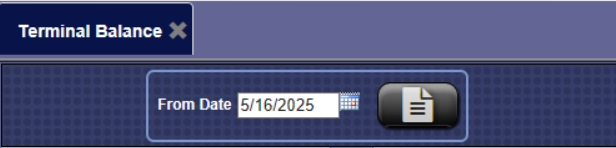
- In the From Date box, select a date.
- Click the View Report button.

The Terminal Balance report appears.
NOTE: Click to select the Plus Sign  next to the Site or Device and the user can drill-down from the Site level all the way to the individual component level in a device to see the ending balance on that specific day.
next to the Site or Device and the user can drill-down from the Site level all the way to the individual component level in a device to see the ending balance on that specific day.
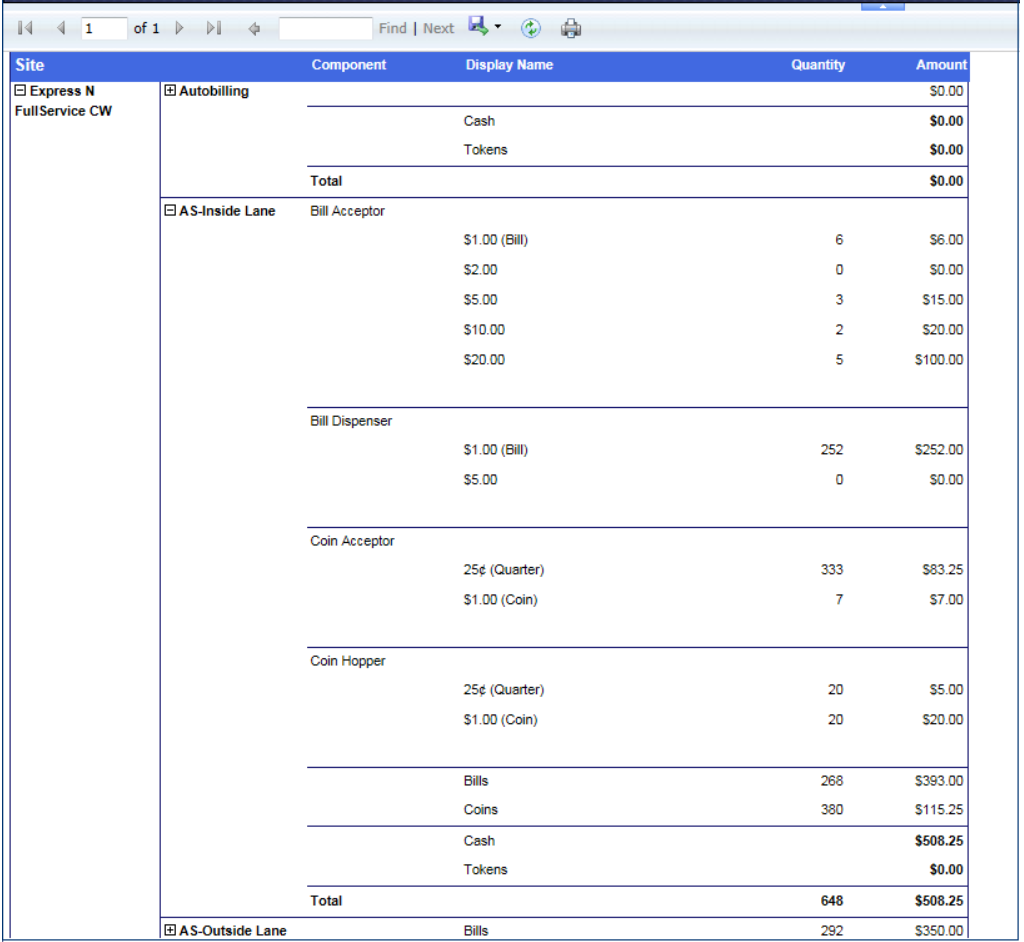
- From the Terminal Balance report toolbar, you can Save, Print, or Export the report.
Print a Report
Export a Report
Report Toolbar