To view the Gift Card Merge report, follow these steps:
- Open WashConnect, in Region(s) select Corporate, region, or the local site, and then click the Log In button.
NOTE: When logged in at the Corporate location, the entire Corporate structure will be available. When logged in at a site level, only that site will be available for selection.
- Select Financial > Register Reports > Gift Card Merge.
NOTE: User must have Gift Card Merge privilege to access to this report.
- In the From Date and To Date boxes, select or type a date range for the report.
- In the Level box, select the site to view the Gift Cards merged at this location or select Corporate to view all Merged Gift Cards.
- In the Card Number box, type the card number if searching for a particular card number.

-
Click the View Report button. 
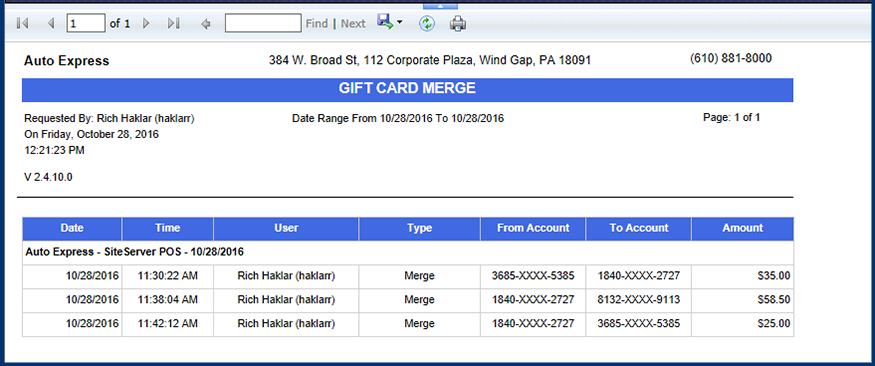
- From the Gift Card Merge report toolbar, you can Export, Save, or Print the report.
Print a Report
Export a Report
Report Toolbar