 To search for a fleet account, follow these steps:
To search for a fleet account, follow these steps:
- Open WashConnect, in Region(s) select Corporate, region, or the local site, and then click the Log In button.
NOTE: When logged in at the Corporate location, the entire Corporate structure will be available. When logged in at a site level, only that site will be available for selection.
- Select Fleet > Accounts.
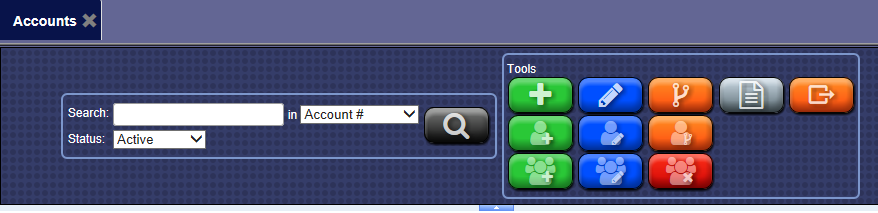
- In the Search box, type in the name or number, and select one of the following:
- Account #
- Business Name
- Card #
- License
- RFID/Barcode
- In the Status box, make a selection from one of the following:
- All
- Active
- Suspended
- Terminated
- Click the Search button.

The Fleet Account results appears.
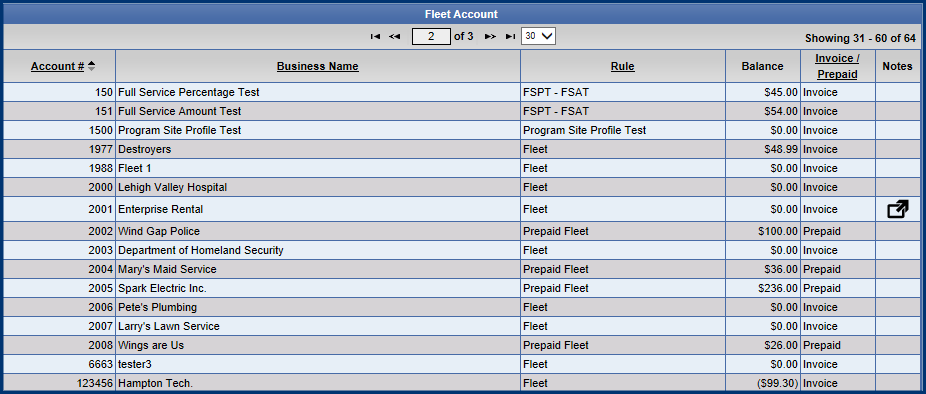
- Click to select a Fleet Account from the Fleet Account list.
- Click the Edit button.

-or-
Under the Fleet Account list, you can search for a customer within the Fleet Account.
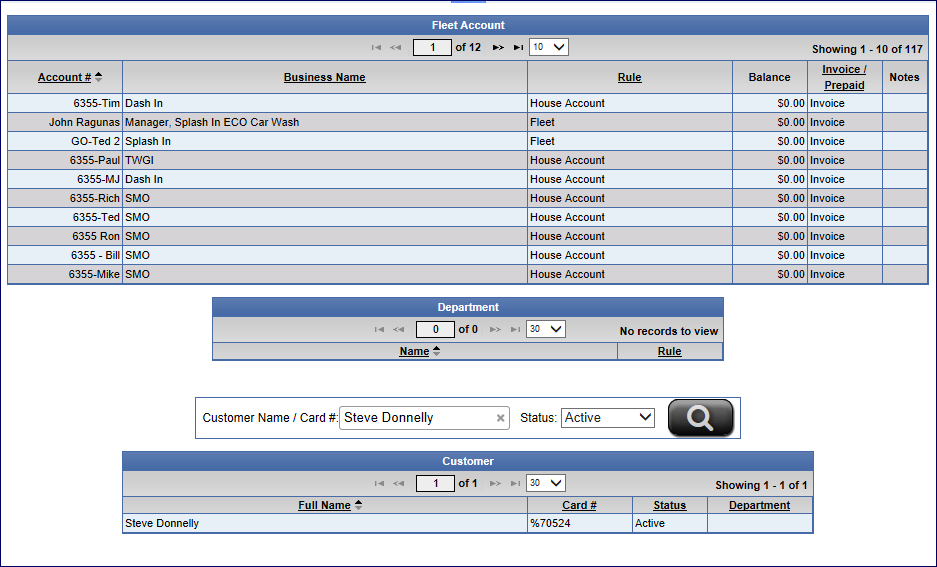
- In the Customer Name / Card # box, enter the customer's first, last, or full name.
- In the Status box, select an option from the list to filter the records by their current status.
- Click the Search button.

- If the fleet account has any notes, click the Notes button.

- You can Export the Fleet Account list to a digital file by clicking the Export button.
