To view the Customer Activity Report, follow these steps:
-
Open WashConnect, in Region(s) select Corporate, region, or the local site, and then click the Log In button.
NOTE: When logged in at the Corporate location, the entire Corporate structure will be available. When logged in at a site level, only that site will be available for selection.
- Select Financial > Register Reports > Customer Activity.
- In the From Date and To Date boxes, type or select a date range for the report.
- In the In Field box, select Customer or Customer Number.
- In the Search box, enter a customer name or customer number respective to the selection in step #4.
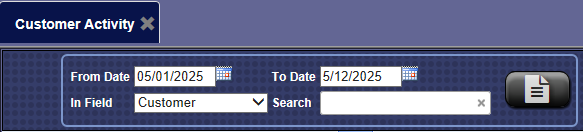
NOTE: A customer must be selected before viewing the Customer Activity report.
- Click the View Report button.

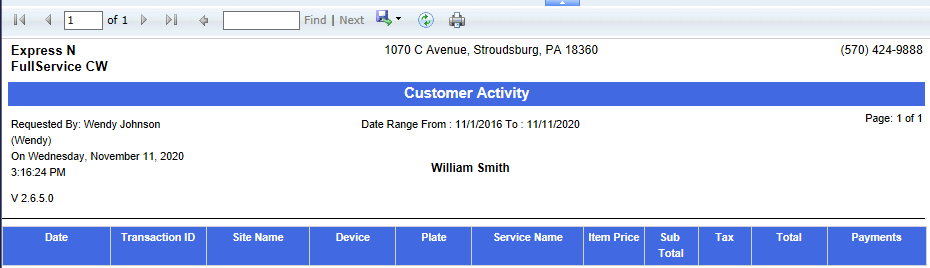
- From the Customer Activity report toolbar, you can Export, Save, or Print the report.
Print a Report
Export a Report
Report Toolbar