This is the procedure to follow if the Customer’s RFID tag is not working or not being read at the Auto Sentry.
- On the Auto Sentry's touch screen, press the Touch Here to Read RFID Tag button.
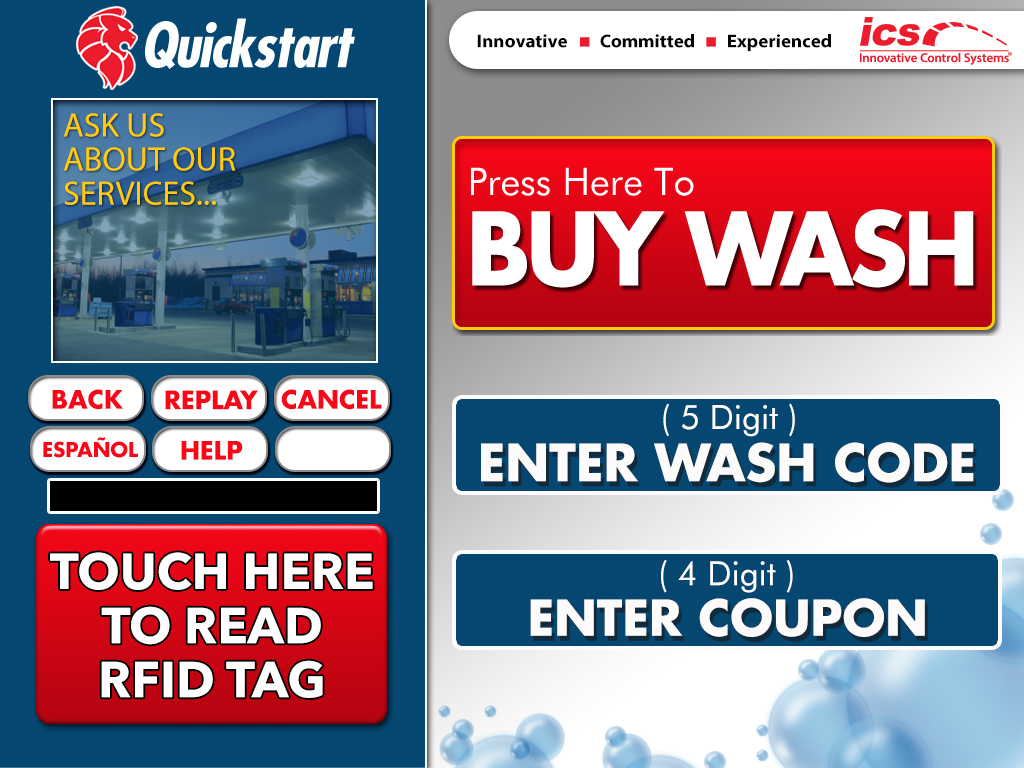
The button will force the RFID Reader to attempt to read the RFID tag again.
- If the message No RFID Tags Found is displayed, then the RFID tag was not read or is defective.
- On the Auto Sentry card reader, swipe an RFID Admin Card.
The on-screen keypad appears.
NOTE: If you receive the message Admin Card Not in Database after you swipe your RFID Admin Card, then in WashConnect on the Users menu, click the Manage Users button, and edit the User tied to the RFID Admin Card. In Admin Card field, type the ID number located on the back of the RFID Admin Card, for example: !654321, and Save the entry.
- From the on-screen numeric keypad, enter the RFID Tag ID located on the vehicle’s windshield, and then tap the Enter button.
- If the customer’s RFID tag number is valid, the transaction will process and a receipt will print.
-or-
If the customer’s RFID tag number is not a valid number,the message RFID is Not in Database appears, and they will need to purchase a wash or club membership.
- Remove the defective RFID tag and adhere a new RFID tag to the customer’s windshield. Ensure the new RFID tag is updated in the customer’s vehicle information in WashConnect.
When the POS operator selects the RFID button on the POS, it will log an entry of who was logged into the Greeter at the time, and a stamped time and date. The results of this operation will be found within the RFID Statistics Report.