In WashConnect, you can override a Default Login.
For example, if you logged on as the Default User, you have limited access. When you reach a menu item that requires User permission, the Override Log On dialog appears requiring the user to log in as a different user with User ID and Password granting different those User's permissions.
- If you Logged in as the Default User and then clicked on an item that requires a User ID other than the Default User ID, the Override Log On dialog will appear.
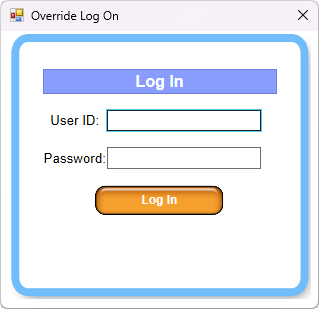





- In the User ID box, type in a valid User ID.
- In the Password box, type the User's password.
- Click the Log In button.
The user is now logged in to WashConnect, and all their associated permissions will be granted for the Security Role items selected in their User settings.
NOTE: If you want to set or change an inactivity timer that will automatically log out of WashConnect, please contact ICS Support.