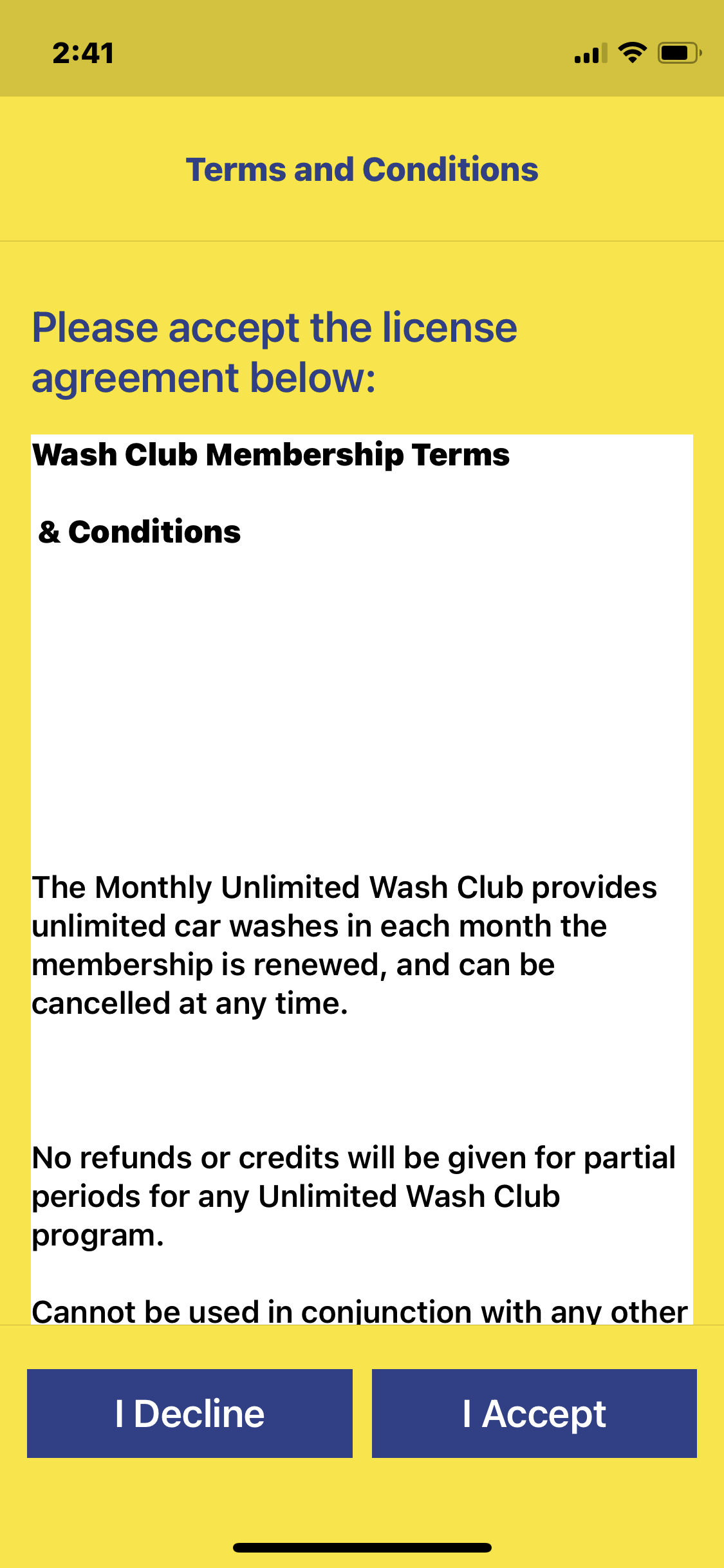IMPORTANT: Terms and Conditions are not optional. If the site does not setup the Terms & Conditions, a blank dialog box will appear when the customer purchases a club.
NOTE: If the site is running 1.6.X or lower, then technical support will need to upload the terms and conditions.
If the site is running 1.7.X, then after the site prepares a terms and conditions document, the site can configure and upload the terms and conditions for each club:
- Configuration > Goods and Services > Terms & Conditions.
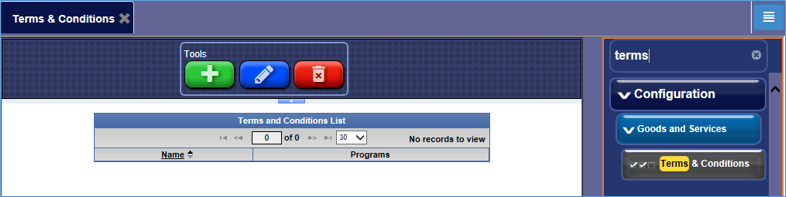
- Click the Add button.
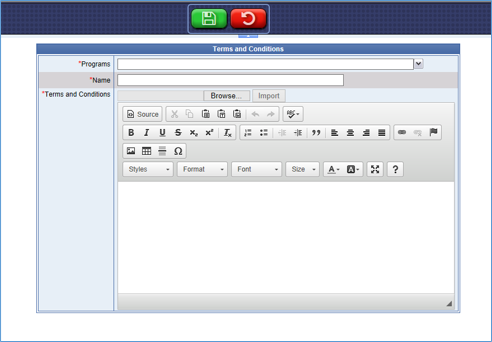
- In the Programs box, select the program(s) that the terms and conditions apply to from the program list.
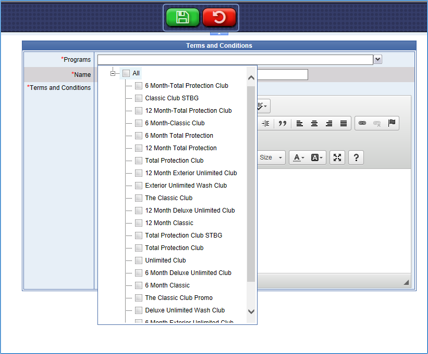
- In the Name box, type a descriptive name of the Terms & Conditions.
- Click the Import button to import a .txt or .doc file that contains the Terms & Conditions.
NOTE: This feature is only available for WashConnect 1.7.x or later. If you are operating WashConnect 1.6.x or earlier, contact ICS Technical Support.
- After the terms and conditions are setup and active, you can view a customer’s Terms & Conditions from the Manage Customers tab.
- In the Club/Fleet Rule column, select the document icon.
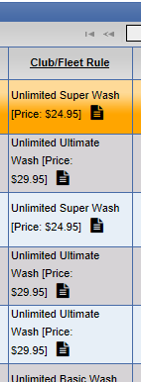
-or-
Select the customer, and then select the Membership History button.
This is what the screen looks like on the payment terminal for customers.