To perform any Cash Management or diagnostic functions on an Auto Sentry unit, a user must first logon to the Auto Sentry Service Unit Screen.
Pre-requisite: A manager must set a PIN and permission for the User ID to access the Service Unit Screen.
To log on to the Auto Sentry Service Unit Screen, follow these steps:
- Open the Auto Sentry door with a hex key.
- Locate either one of the red service or jackpot buttons in the upper-left chamber or in the base of the Auto Sentry, and push in and hold the red plunger switch for three seconds, and then release. This is how you reset the Service Unit Screen.

WARNING: If the service button is held too long over 10 seconds, the Auto Sentry may reboot the entire system. There is a setting that must be True in order for this to happen, and technical support can assist with this setting.
Ensure all software loads automatically.
The Service Unit Screen appears on the Auto Sentry's touch screen with the message, Please Log In Before Performing Any Actions.
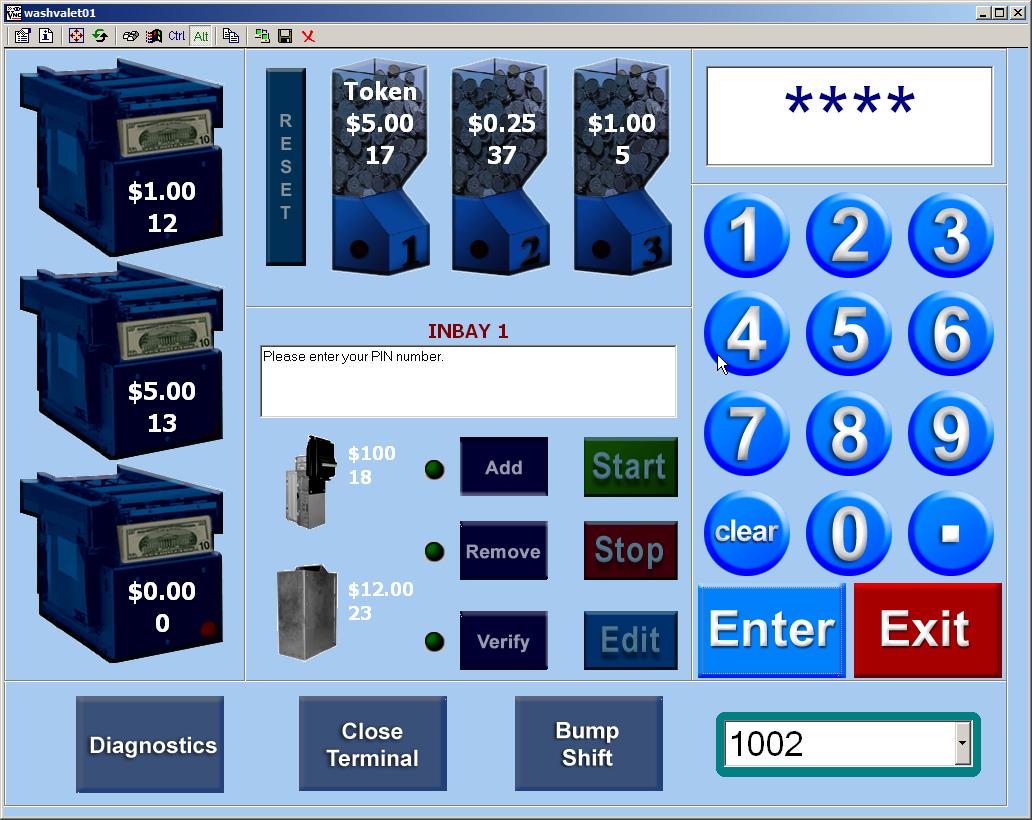
- Confirm the User's Site ID is correct located on the bottom right-side of the display. The User's Site ID should be for the user logging in to the Service Unit Screen. (The Site ID is the first 4-digits of the User ID for that specific user in WashConnect.)
If the Site ID needs to be changed:
a) Tap the Edit button.
In the Center screen message box, the message "Please enter User's Site ID and press Enter" appears.
b) With the onscreen keypad, type the first 4-to 5-digits of the User ID in the User's Site ID box.
c) Select the Enter button. 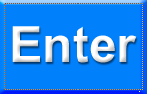
-or-
If the Site ID is correct:
With the onscreen keypad, type the last 4- to 5-digits of the User ID. (The User ID is the last 4- to 5-digits of the User ID for that specific user in WashConnect)
-
Select the Enter button. 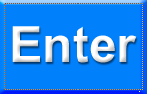
The message "Please enter your PIN number." appears.
-
Type the 4-digit PIN number associated with the User ID that is logging into the Service Unit Screen.
-
Select the Enter button. 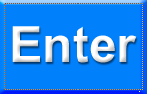
The message "Select device and function to perform. After both are selected, press Start button to begin operation" appears.
You are now ready to perform Cash Management and diagnostic operations.
Read the message box in the center of the Auto Sentry screen for the next step to take.
See Add User or Edit User to manage the user's PIN for the Auto Sentry's Service Unit Screen.